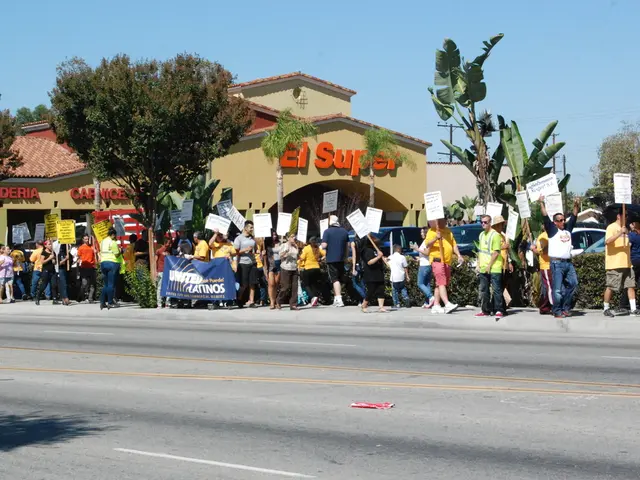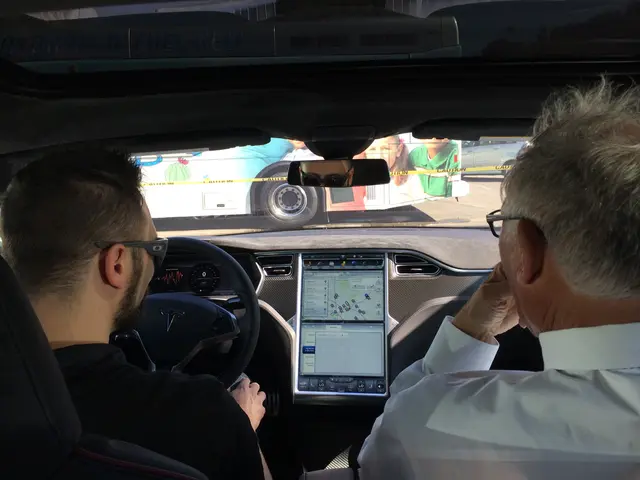Unveiling the secret features of Windows 11: Exploring undiscovered settings that offer enhanced functionality for users
Windows 11, the latest operating system from Microsoft, offers a wealth of built-in tools and settings designed to boost productivity, enhance performance, and provide a more personalized computing experience. In this article, we'll explore some of the lesser-known features that can help you make the most of your Windows 11 experience.
Taskbar and Start Menu Customization
Windows 11 allows you to customize your taskbar and start menu to suit your needs. You can move the taskbar to the left side for a familiar view, increase the size of pinned app tiles on the Start Menu, and replace the Recommended files section with recently added apps to keep your workspace clean and productive. Additionally, you can add labels to taskbar icons and control how buttons combine, improving multitasking and navigation.
Improved File Management
The new File Explorer in Windows 11 supports tabbed browsing, drag-and-drop enhancements, and keyboard shortcuts, making it easier to navigate and organize your files. These customizations can significantly speed up workflows around document handling.
Energy and Performance Settings
Windows 11 now includes an Energy Saver Mode for better battery life and performance balancing. Additionally, device encryption (BitLocker) is enabled by default for security without impacting performance negatively.
Productivity Tools
One of the standout features in Windows 11 is the Snap Layouts, which allows you to tile windows efficiently on your screen. You can also access clipboard history to store multiple copied items for quick pasting. Microsoft Paint and Snipping Tool now offer advanced features like generative erase and “Copy as Table” to simplify image editing and data capture.
Automatic Backup & Security Features
Your Microsoft account automatically backs up apps and settings, and you can enable or disable "Find My Device" for added security or privacy.
Recommended Apps and Widgets Management
You can turn off distracting Widgets and Windows Copilot, streamline the Start Menu to your preference, and pin folders and apps for quicker access.
Customization Software
Installing tools like Microsoft PowerToys can unlock additional customization options such as window snapping, keyboard shortcuts remapping, and more, boosting overall productivity.
Accessing Hidden Features
To start leveraging these hidden features:
- Press to open Settings, then explore the Personalization, System, and Privacy & security sections to toggle relevant options like Start Menu behavior, device encryption, and Find My Device.
- Use Snap Layouts by hovering over the maximize button or pressing to arrange multiple windows quickly.
- Customize the taskbar via Settings or right-click menu to show labels and control button combinations.
- Install productivity-enhancing apps like PowerToys and learn their features for better workflow management.
- Explore updated File Explorer tabs and shortcuts to organize files swiftly.
By experimenting with these hidden settings and tools, you can tailor Windows 11 to your work style, improve system performance, and create a more personalized and efficient computing environment.
Additional Features
- To bring back the legacy right-click menu in Windows 11, click on an item and then hit on your keyboard.
- Shaking the title bar of any open window or app in Windows 11 will minimize all other open windows and show the desktop.
- The voice-typing feature in Windows 11 can be activated by pressing the on your keyboard.
- A separate guide is available for optimizing Windows 11 for gaming.
By exploring and using these hidden features, you can make the most of your Windows 11 experience and unlock its full potential. Happy exploring!
- The customization options in Windows 11, such as the ability to move the taskbar, increase the size of app tiles, and add labels to taskbar icons, demonstrate the technology's integration of productivity-boosting features.
- The new File Explorer in Windows 11, with tabbed browsing, drag-and-drop enhancements, and keyboard shortcuts, exemplifies how technology advances can significantly streamline workflows around document handling.