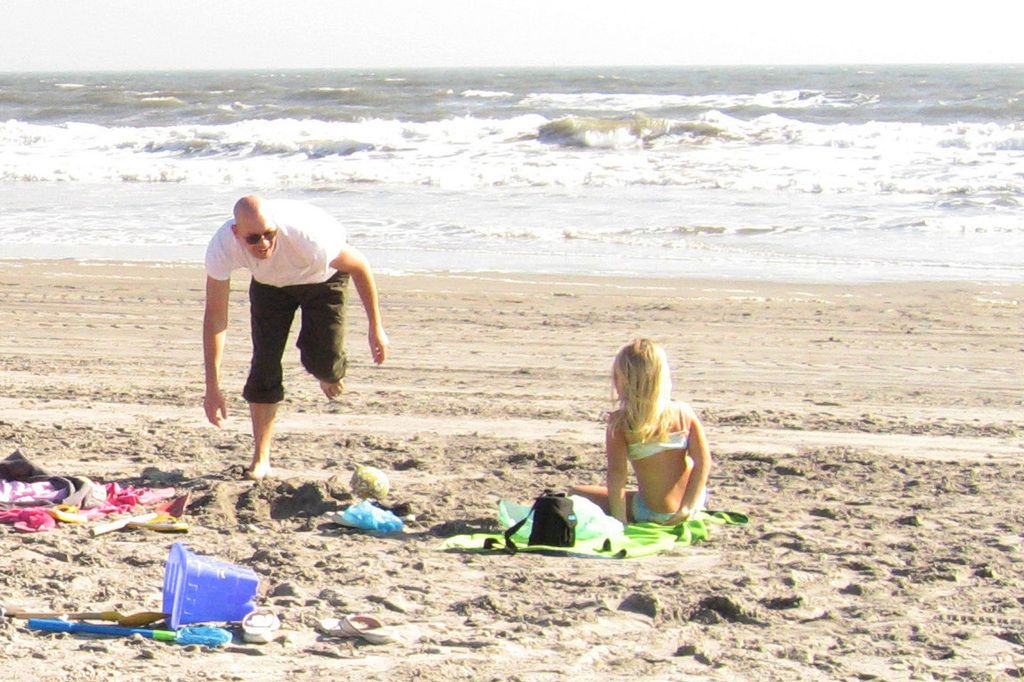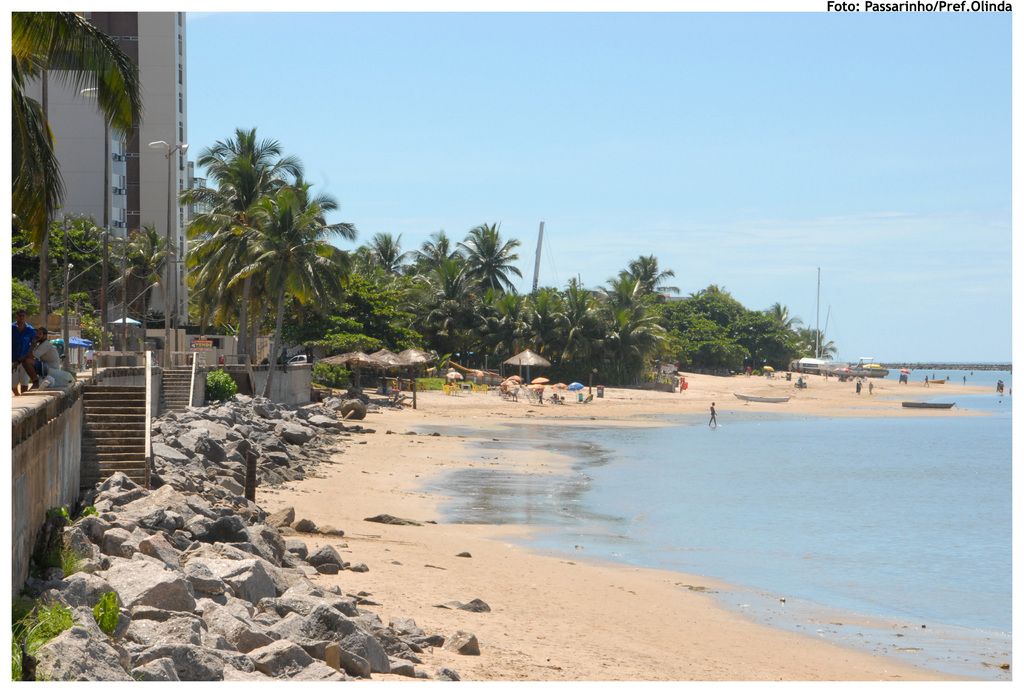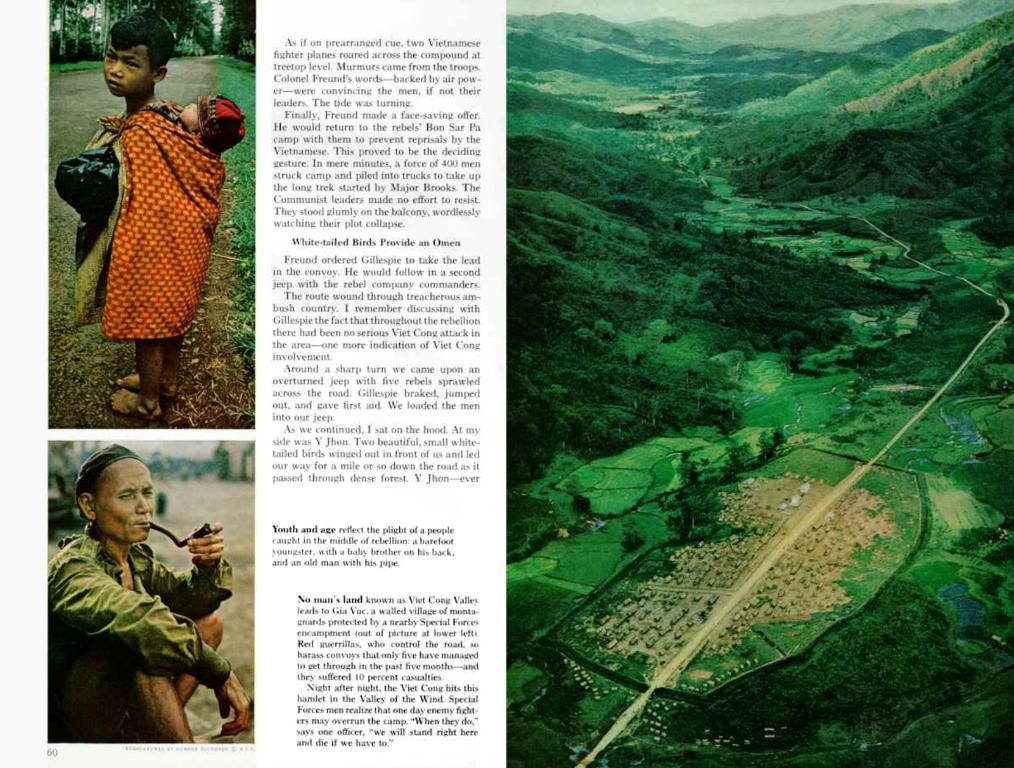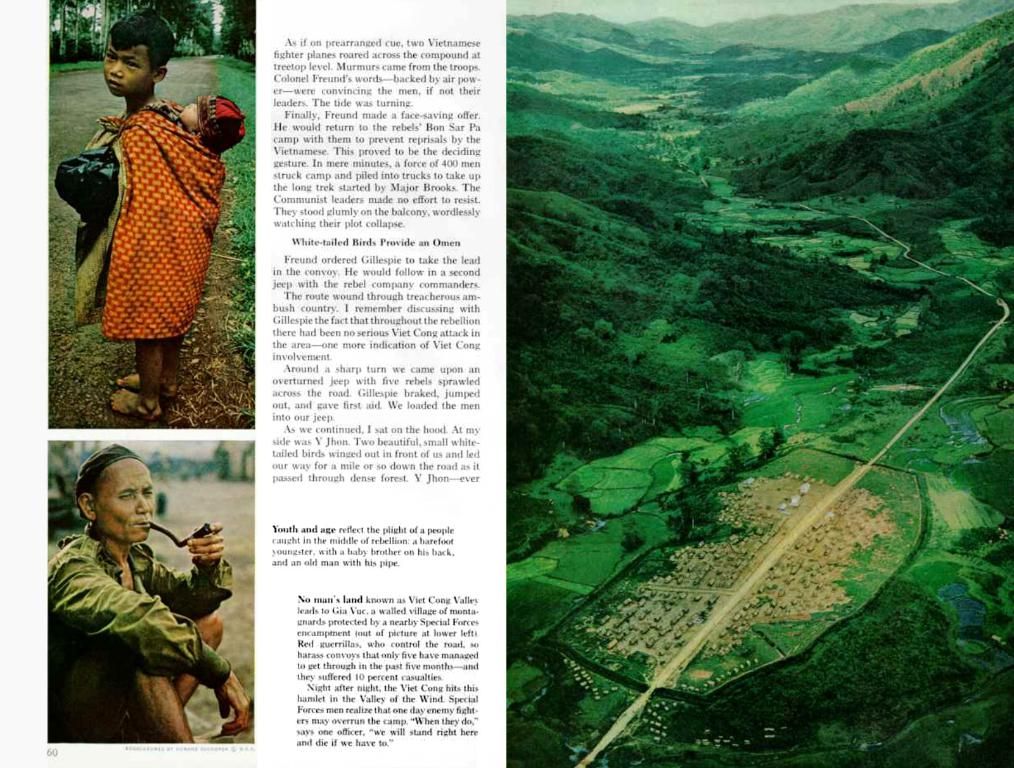Tracking Blog WordPress Statistics
Keep An Eye On Your WordPress Blog Stats To Improve
Staying updated on your WordPress blog stats is crucial to understanding visitor behavior, improving content, and boosting your site's performance. Here's a comprehensive guide on efficiently monitoring your blog's analytics.
Why Track Your WordPress Blog Stats?
Analyzing your statistics helps you:
- Identify popular pages.
- Understand traffic sources.
- Tailor content to reader needs.
- Optimize SEO.
Tools To Track Your Stats
1. Google Analytics
A powerful, free tool for analyzing traffic with features like:- Visitor count.- Average session duration.- Pages viewed and bounce rate.
Install it via plugins such as MonsterInsights.
2. Jetpack
A versatile plugin offering basic stats directly on your WordPress dashboard.- Quick installation.- Top viewed pages.- Daily, weekly, or monthly traffic overview.
3. Statify
A lightweight plugin for those preferring a simple, privacy-friendly alternative.- Privacy-focused, doesn't collect personal data.- Real-time stats.
4. Matomo Analytics
Offers detailed data directly on your server.- Customizable dashboard.- Conversion tracking.
5. MonsterInsights
Integrates Google Analytics with advanced features.- Simplified reporting.- User behavior analysis.
Follow These Steps To Track Your Stats With Google Analytics
- Create a Google Analytics account.
- Install the Tracking Code.
- Utilize a plugin like Site Kit by Google.
- Alternatively, manually add the tracking code to your header.php file.
- Set Up Goals.
- Track conversions such as submitted forms or clicked specific links.
- Review Reports.
- Check data under the Behavior > Site Content tab.
Key Metrics To Monitor
- Bounce rate: Indicates if visitors quickly leave the page.
- Average session duration: Measures user engagement.
- Traffic origins: Identifies sources (SEO, social media, etc.).
- Exit pages: Reveals where users exit your site.
Enhance Your Stats
- Speed Up Page Loading: Use CDNs such as Cloudflare.
- Create Engaging Content:Write articles that address reader needs.
- Encourage Social Sharing:Add sharing buttons on each page.
- Optimize SEO:Utilize Yoast SEO to enhance content.
Additional Plugins
- WP Statistics:Another user-friendly analytics option.
- ExactMetrics: Ideal for detailed reports.
- GA Google Analytics: Provides easy integration of tracking code.
Wrap Up
By keeping an eye on your WordPress blog stats1, you'll improve your content strategy and better meet user expectations13. Whether you're a beginner or advanced blogger, these tools1 and steps2 will help you maximize your site's potential1.
Interesting Reads:10 Must-Have AI Image Reverse Tools for Bloggers
10 Top Chat Plugins for WordPress
Where Are the Social Media Logos Located in WordPress Files?
Technology plays a significant role in tracking and analyzing WordPress blog stats. tools like Google Analytics, Jetpack, Statify, Matomo Analytics, MonsterInsights, WP Statistics, ExactMetrics, and GA Google Analytics offer diverse features to monitor visitor behavior, optimize SEO, and enhance user engagement. (First sentence)
By using these technology tools effectively, you can tailor content to reader needs, identify popular pages, understand traffic sources, and optimize your WordPress blog's performance. (Second sentence)