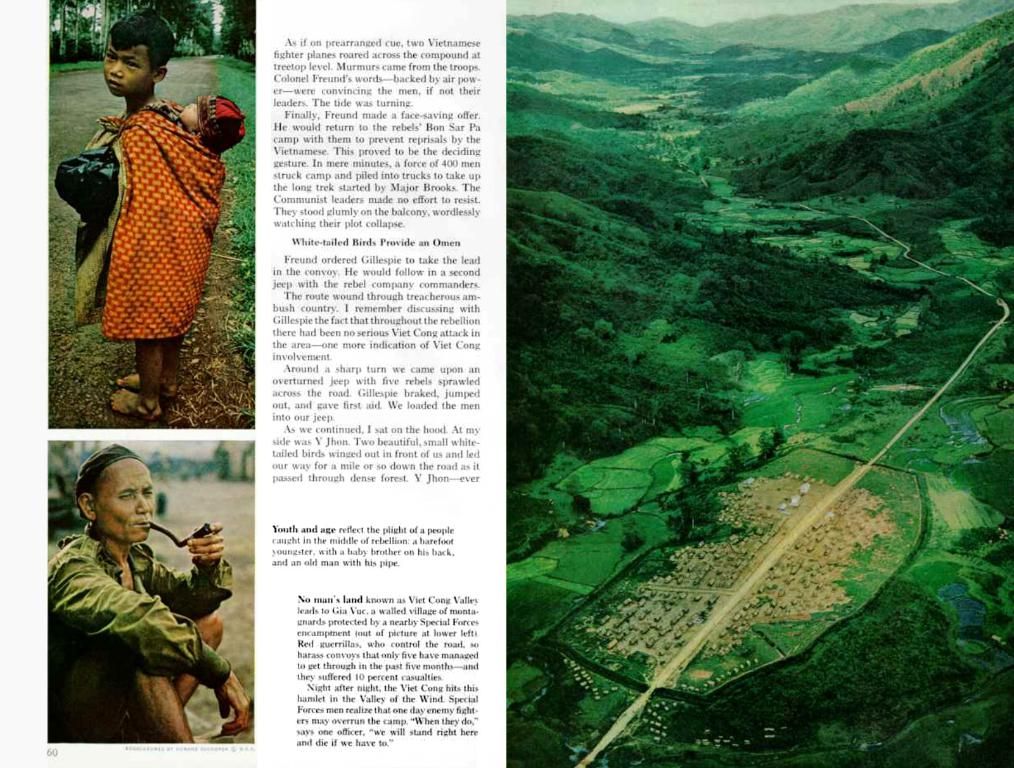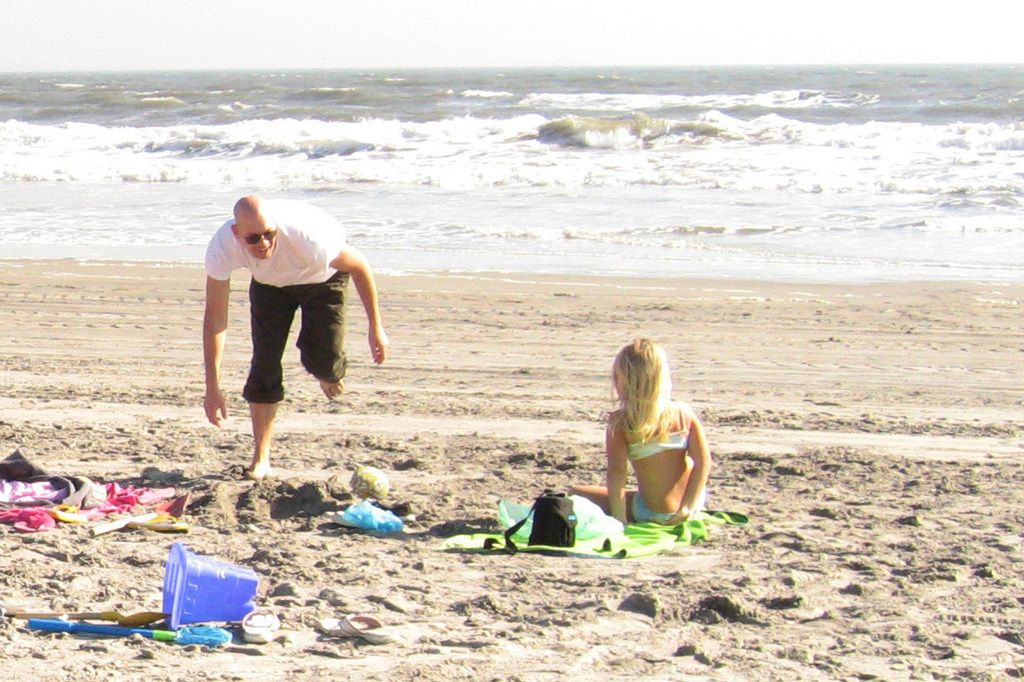Top-Notch Photo Editing App You Might Be Overlooking: Snapseed, Without a Dime Spent
Snapseed, a photo editing app developed by Google, is another exceptional offering for Android and iOS users, boasting a vast suite of tools and a user-friendly interface. Here's an in-depth look at the key features, along with concise guidelines for using each one effectively.
Snapseed's Best Features
- No Cost and No Ads: Download and use the app absolutely free of charge, with no unwanted advertisements disrupting your workflow[5].
- Comprehensive Toolset: Catering to both beginners and professionals alike, the app covers a wide range of editing options[2][5].
- RAW Editing: Offers the ability to edit RAW images for maximum control over your photographs[5].
- Nondestructive Editing: Changes are adjustable, allowing for easy corrections, and your original files remain untouched[5].
- Healing Tool: Simplifies the removal of unwanted elements or blemishes in your images[1][4].
- Selective Adjustments: Edit specific parts of your photo with precision[2].
Step-by-Step Guide
Styles (iOS: Looks)
- Open your image in Snapseed.
- Tap the Styles or Looks tab at the bottom.
- Choose a style from the options shown.
- Adjust intensity by swiping left or right.
- Apply the changes by tapping the checkmark.
Tools
- Tap the Tools tab at the bottom.
- Select a tool such as Tune Image, Details, Curves, White Balance, etc.
- Tune Image: Adjust brightness, contrast, saturation, highlights, shadows, and warmth[1].
- Details: Enhance sharpness or structure in your image.
- Curves: Fine-tune color and brightness using curve graphs.
- White Balance: Correct color casts.
- Tonal Contrast: Enhance contrast in highlights, midtones, shadows.
- Crop: Crop your image to your chosen aspect ratio.
- Rotate: Rotate or straighten your image.
- Perspective: Adjust perspectives and add 3D effects.
- Expand: Add extra canvas to your image.
- Lens Blur: Add a smooth background focus.
- Vignette: Darken edges for a dramatic touch.
- Text: Add custom text.
- Frames: Apply decorative borders.
Filters
- Tap the Looks or Styles tab at the bottom (depending on your device).
- Scroll and select a filter (e.g., Vintage, Mono, Noir).
- Adjust intensity by swiping left or right.
- Apply the changes by tapping the checkmark[2].
Healing Tool
- Tap Tools and then select Healing.
- Zoom in on the area to be edited (pinch out).
- Brush over the unwanted object or blemish.
- Adjust until the area is removed[1][4].
- Undo as necessary, trying with smaller strokes when needed.
Tuning (Tune Image)
- Tap Tools and select Tune Image.
- Choose an adjustment: Brightness, Contrast, Saturation, Highlights, Shadows, Warmth.
- Swipe left or right on the image to adjust[1].
- Tap the magic wand for suggested improvements.
- Apply the changes by tapping the checkmark.
Details
- Tap Tools and then select Details.
- Adjust sliders for Sharpening and Structure.
- Apply the changes by tapping the checkmark.
Curves
- Tap Tools and then select Curves.
- Select the color channel (RGB, Red, Green, Blue).
- Drag the curve to adjust tones.
- Apply the changes by tapping the checkmark.
White Balance
- Tap Tools and then select White Balance.
- Auto-adjust or use the dropper to select a neutral area.
- Manually adjust temperature and tint.
- Apply the changes by tapping the checkmark.
Tonal Contrast
- Tap Tools and then select Tonal Contrast.
- Adjust sliders for Highlights, Midtones, Shadows, and Saturation.
- Apply the changes by tapping the checkmark.
Crop
- Tap Tools and then select Crop.
- Select your desired aspect ratio or crop freely.
- Apply the changes by tapping the checkmark.
Rotate
- Tap Tools and then select Rotate.
- Rotate or straighten your image as needed.
- Apply the changes by tapping the checkmark.
Perspective
- Tap Tools and then select Perspective.
- Adjust horizontal, vertical, rotation, or scale.
- Apply the changes by tapping the checkmark.
Expand
- Tap Tools and then select Expand.
- Drag the edges to add extra canvas.
- Apply the changes by tapping the checkmark.
Lens Blur
- Tap Tools and then select Lens Blur.
- Adjust blur strength and focus point.
- Apply the changes by tapping the checkmark.
Vignette
- Tap Tools and then select Vignette.
- Adjust size and intensity.
- Apply the changes by tapping the checkmark.
Text
- Tap Tools and then select Text.
- Type your message and adjust font, color, opacity, and positioning.
- Apply the changes by tapping the checkmark.
Frames
- Tap Tools and then select Frame.
- Pick style and color.
- Apply the changes by tapping the checkmark.
Exporting
- Tap the Export button, represented by a downward arrow icon.
- Choose "Save" to save the image to your device, with the original image unaffected.
- Choose "Export" to create a new copy or overwrite the existing file.
- Recommended Format: Export as JPEG or PNG for optimal compatibility and quality.
- Maximum Image Size: Snapseed supports full resolution, but for the best results, use original resolution and avoid excessive compression.
- RAW Images: If you're editing RAW, export as JPEG for web or social use, or save in a format your device can handle[5].
With an accessible design for beginners and an extensive range of advanced features, Snapseed is a valuable addition to your smartphone's photography tools[2][5].
- Snapseed, a free and ad-free photo editing app, not only offers a vast suite of tools for both beginners and professionals, but it also caters to the editing of RAW images, ensuring maximum control over your photos.
- When it comes to enhancing smartphone photography, Snapseed is a technological marvel, providing an array of features like detailed tools, nondestructive editing, and the ability to edit specific parts of your photos with precision.