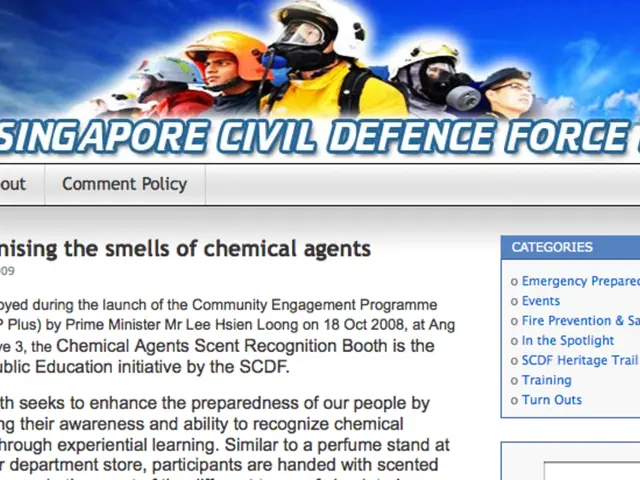Solve 'File Too Large' USB Error by Switching File System
Users have been encountering the 'File is too large for destination file system' error while transferring large files to USB drives. This issue arises due to the 4GB file size limit of the FAT32 file system, commonly used by default on USB drives. A simple solution involves changing the file system to NTFS or exFAT, allowing for larger file sizes.
The error 'File is too large for destination file system' occurs when attempting to transfer files larger than 4GB to a USB drive formatted in FAT32. To resolve this issue, users can change the file system of their USB drive to either NTFS or exFAT. NTFS supports file sizes up to 16EB (exabytes), while exFAT has no official limit but performs better with larger files compared to FAT32.
To change the file system, users can follow these steps: right-click on the USB drive, select 'Format', change the 'File system' to either 'NTFS' or 'exFAT', and start the formatting process. It's crucial to backup important files before formatting, as this process will erase all data on the USB drive.
In conclusion, changing the file system of a USB drive from FAT32 to either NTFS or exFAT resolves the 'File is too large for destination file system' error. This simple method allows for larger file transfers without the need for additional software or technical assistance.