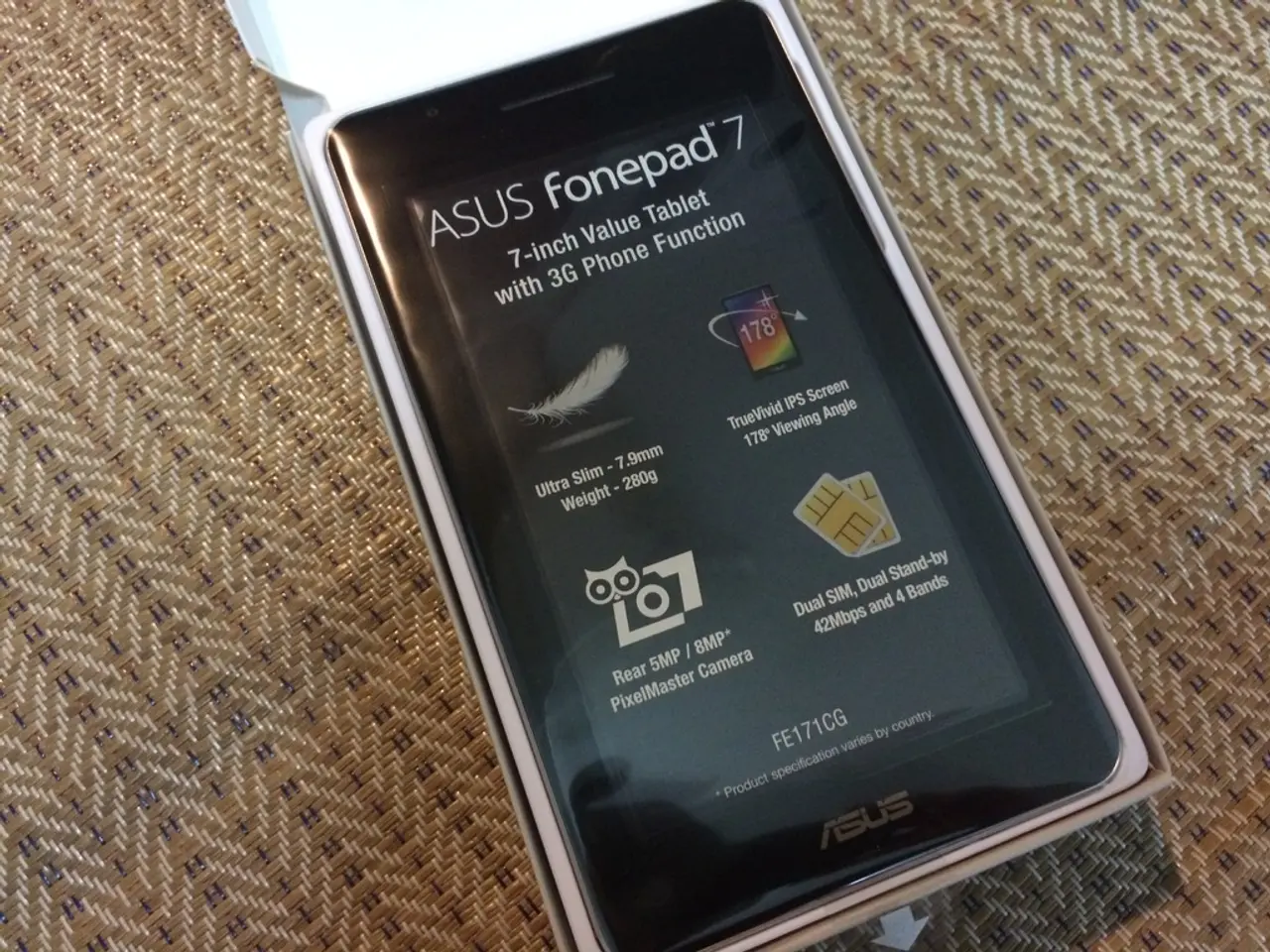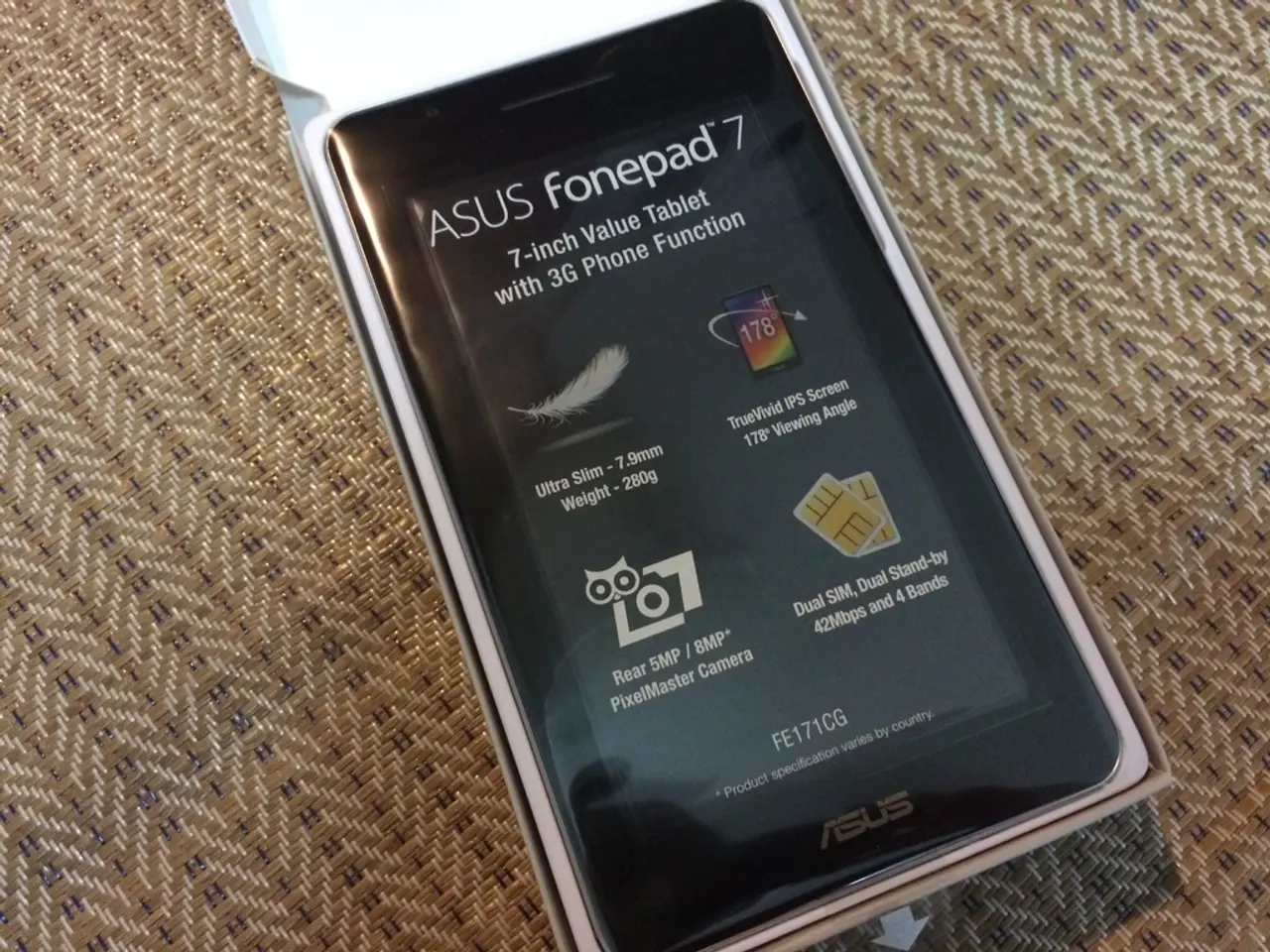Setting Up a Windows 10 System with a Local User Account
In this article, we will guide you through the process of setting up Windows 10 Home or Pro with a local account, bypassing the Microsoft account sign-in step during the Out-of-Box Experience (OOBE).
The OOBE Setup Process
The Out-of-Box Experience (OOBE) on Windows 10 is a guided setup process that helps configure essential settings, including language preferences, account, and privacy options.
Creating a Local Account
- During the OOBE, when you reach the "Sign in with Microsoft" screen, look for an option to set up offline or a local account. On Windows 10 Home/Pro, this option is sometimes called "Offline account" or "Limited experience."
- If the option is not immediately visible, you can try these manual bypass methods:
- Press Shift + F10 to open Command Prompt.
- Type the command and press Enter. This restarts OOBE and should give you the option "I don't have internet" when prompted for a network connection.
- If a network connection is not present, this also often enables the ability to create a local account instead of a Microsoft account.
- Select "I don't have internet," then choose "Continue with limited setup." This allows you to create a local user account by entering the desired username and password, circumventing Microsoft account requirements.
- Complete the rest of the OOBE prompts (region, keyboard layout, privacy settings) to finish setup with your local account.
Setting Up the Device
- Select your region.
- Click the "Next" button after answering each question.
- Choose your keyboard layout.
- (Optional) Choose how you will use your computer to allow the system to promote services and apps more accurately. (Recommended: Click the "Skip" button.)
- Create a password for the account.
- Create three security questions to help reset the Windows 10 account password.
- Select your privacy settings. (Note: Scroll down the page to review all available settings.)
- Click the "Accept" button.
Setting Up Windows 10 Home with a Local Account
If you are setting up a device with the Home edition of Windows 10, the steps for creating a local account are slightly different due to Microsoft removing the option from the OOBE setup. In this case, follow these steps:
- Disconnect the device from the wireless or wired network connection.
- Complete the initial setup process as if you were creating a Microsoft account.
- Once you reach the desktop, open Command Prompt by typing in the search bar and pressing Enter.
- In Command Prompt, type and press Enter, replacing "localaccountname" with the desired username and "password" with the desired password.
- Reconnect the computer to the network, and you can now start using the Home edition of Windows 10 with a local account.
Note: Microsoft encourages users to sign in with a Microsoft account during the setup process. However, it is possible to set up Windows 10 without a Microsoft account.
Conclusion
This article provides a guide for setting up Windows 10 with a local account through the OOBE, allowing you to use the device without a Microsoft account and without internet connection. By following these steps, you can create a local account and enjoy the benefits of Windows 10, while maintaining control over your personal data and privacy settings.
- After the OOBE process in Windows 10 Pro or Home, if you prefer a local account instead of a Microsoft account, skip the "Sign in with Microsoft" screen and choose the "Offline account" or "Limited experience" option.
- During the OOBE setup, if the local account creation option is not visible, you can bypass it by opening Command Prompt using Shift + F10, restarting OOBE, and selecting "I don't have internet" to create a local account.
- Upon creating a local account, you can still access software such as Office suite through Microsoft's free trial, but you won't be able to sync settings or documents across devices.
- With Windows 10 Home, if the local account creation option is removed during the OOBE setup, disconnect the device from the network, complete the setup process like regular, open Command Prompt, and create a local account manually with specific commands.
- Using a local account on Windows 10 grants you more control over personal data and privacy settings, but you may miss out on some features only accessible with a Microsoft account, such as Xbox Game Pass, allowance of family members to remotely access your device, and seamless integration with other Microsoft services like OneDrive.