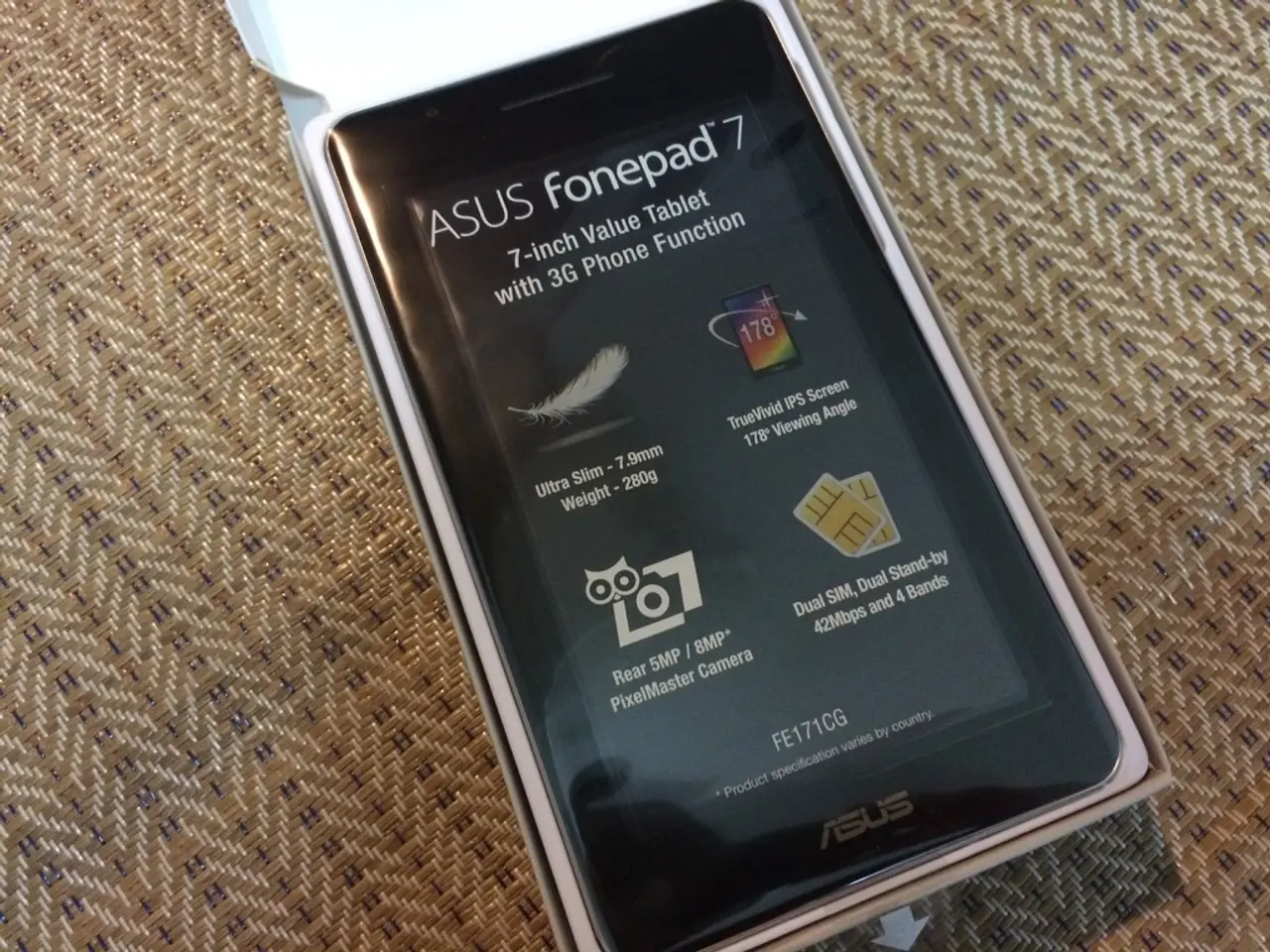Preliminary Actions for the Samsung Galaxy Z Fold 7 Unveiling
The much-anticipated Samsung Galaxy Z Fold7 has finally been released, boasting a sleeker design, improved camera, and enhanced multitasking capabilities. Here's a guide to help you make the most of your new device.
Unboxing and Initial Setup
Upon unboxing, start by checking for software updates to ensure all bug fixes and security patches are applied. Next, complete basic configurations such as restoring data from a previous device or setting up accounts.
Unlocking and Biometrics
For quicker access, the Galaxy Z Fold7 features an always-on fingerprint scanner. To set up fingerprint biometrics, navigate to the Settings app, scroll down, and tap Lock screen and AOD. Then, tap Screen lock and biometrics, and select Fingerprints.
Exploring the Interface
Familiarize yourself with One UI 8's new features, enabling the taskbar for multitasking ease, and exploring Galaxy AI functions like Gemini Live for interactive screen sharing. To enable the Taskbar, go to the Display settings, scroll down, and tap Taskbar.
Camera Modes and Enhancements
To improve photo quality, learn the new camera modes including Nightography and AI-powered ProVisual Engine enhancements. These features will help you capture stunning images, especially in low-light conditions.
Multitasking and Customization
The Galaxy Z Fold7 supports multitasking with up to three apps on the large 8-inch main screen. You can also personalize your device by customizing the Wallpaper & style, using a unique Theme, or adding Widgets.
Advanced Features
The Advanced Features setting in the Settings app contains settings for Multi Window and Flex Mode Panel. The Labs page within Advanced Features offers additional customization options for Multi Window.
Updates and Apps
It's recommended to download and update apps on the Galaxy Z Fold7 to make the most of the device. To check for updates, go to the Settings app, scroll down, and tap Software update. The Play Store can be used to download apps on the Galaxy Z Fold7.
Additional Tools and Customization
The Good Lock app from the Galaxy Store offers additional customization options for the Galaxy Z Fold7 and One UI 8. This app includes extensions like Home up, ClockFace, Theme Park, Wonderland, LockStar, Keys Cafe, NavStar, QuickStar, Edge lighting, and Camera Assistant.
In summary, focus first on updating the phone, setting up your accounts and preferences, and then explore multitasking and AI-driven features that leverage the foldable form factor and the expansive display for productivity and entertainment. Enjoy your new Samsung Galaxy Z Fold7!
Investigate the smartphones' built-in camera features such as Nightography and AI-powered ProVisual Engine enhancements to capture exceptional images, particularly in low-light conditions.
Raw laser-cut designs and futuristic technology, like the sleek Samsung Galaxy Z Fold7, allow for a productive and entertaining user experience when multitasking with up to three apps on the expansive 8-inch main screen.