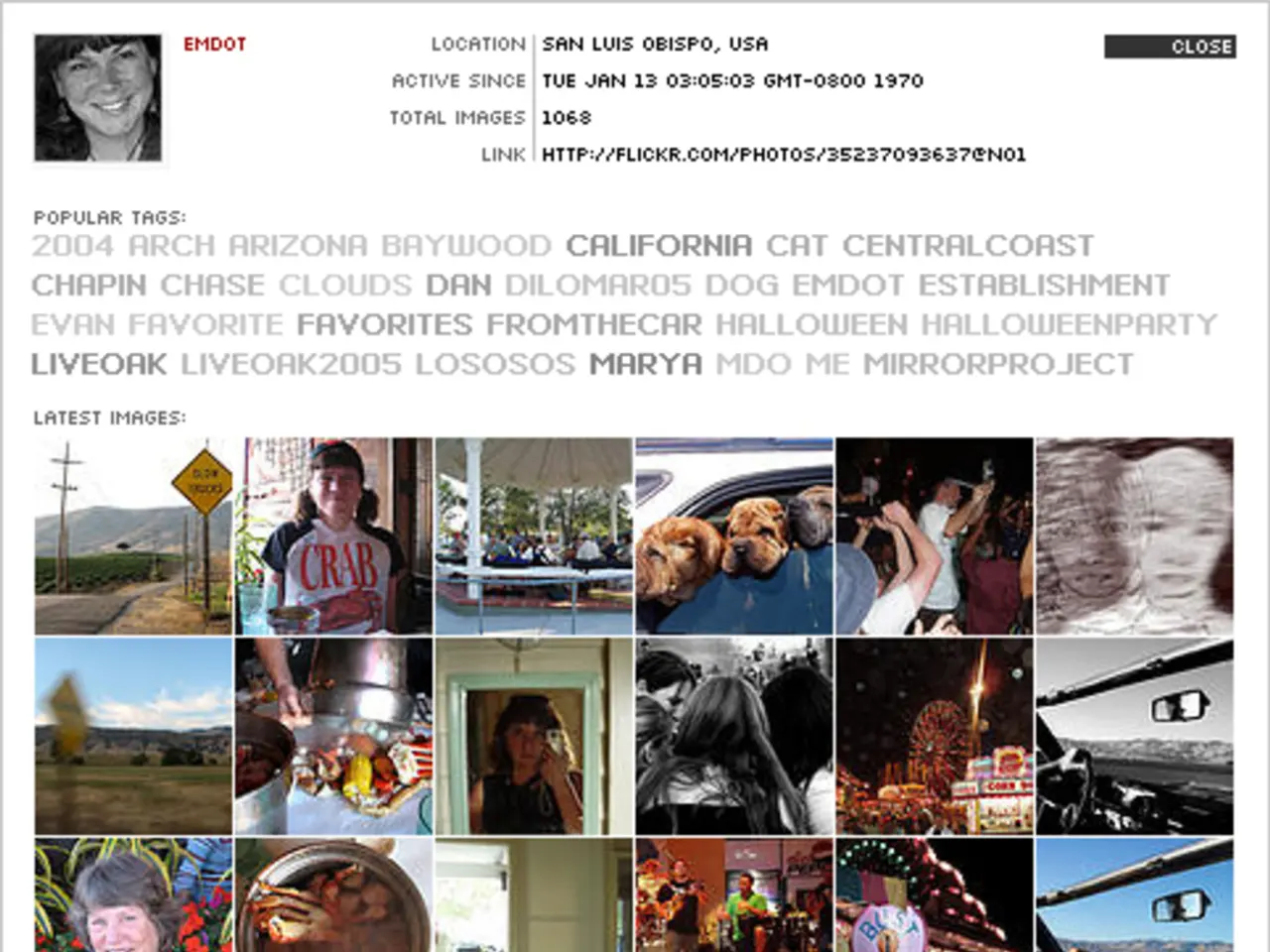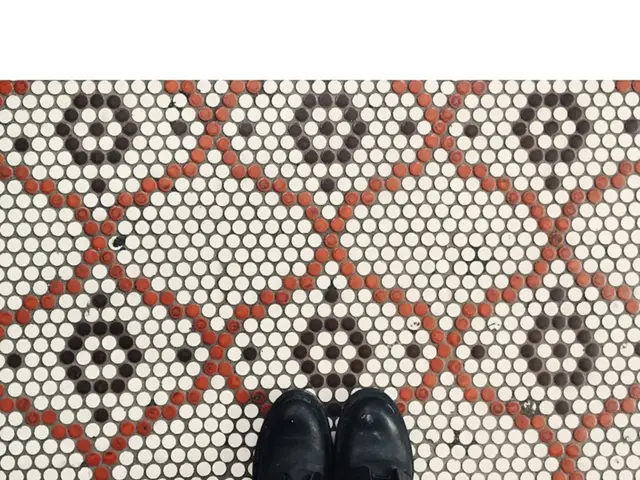Optimize every pixel for low-light photography: Amplify dim lights for a significant visual effect
Improving Low-Light Photos with Affinity Photo 2
Affinity Photo 2 offers a powerful toolkit for enhancing low-light photographs, allowing photographers to bring out details, reduce noise, and creatively balance light. Here's a step-by-step guide to help you master low-light photo editing using Affinity Photo 2.
Step 1: Open Your RAW File and Adjust Tonal Curve
Start by opening your RAW file in the Development Persona. Affinity Photo 2 will automatically open the Tonal Curve set to "Apply tone curve," enhancing highlights and contrast. For a neutral starting point, change the Tonal Curve setting to "Take no action" by clicking the seventh symbol in the headbar.
Step 2: Perform Basic Tonal Adjustments
In the Basic panel, increase the Shadow slider to lift dark areas without losing contrast. Decrease the Highlight slider slightly to recover blown highlights. Navigate to the Detail panel and use the Luminance slider to reduce noise typical in low-light photos, then use the Detail Refinement slider to restore sharpness carefully without introducing artifacts.
Step 3: Select Midtones for Targeted Editing
After committing basic changes non-destructively, go to the headbar and choose Select. Enable the Select Midtones option under the Tonal Range category. This automatically selects the midtone areas of your image for more refined edits.
Step 4: Add a Curve Adjustment Layer for Advanced Tonal Control
Insert a Curve Adjustment Layer in the Layers panel. Tweak the tonal curve to brighten midtones or darken shadows selectively to improve contrast and guide viewer attention. Use the brush tool on this adjustment’s mask to selectively paint where you want the effect applied or masked out, giving precise localized control over exposure and contrast.
Step 5: Adjust Exposure Locally with the Brush Tool
On the Curve Adjustment Layer mask, choose the brush tool with a low flow/opacity setting to paint in or out the curve effect, effectively brightening or darkening specific parts of the image based on your artistic vision. This helps enhance subject separation and creates a moodier, cinematic feel appropriate for low-light photos.
This method leverages Affinity Photo 2’s powerful non-destructive workflow and targeted tonal editing tools to bring out detail, reduce noise, and creatively balance light in low-light images. The tutorial is applicable to various low-light scenarios such as candelit portraits, neon-lit street scenes, and ambient twilight.
[1] Digital Camera World tutorial on mastering low-light photo editing in Affinity Photo 2, August 2025.
- In low-light photography, using a mirrorless camera with Affinity Photo 2 for post-processing can yield impressive results, offering opportunities to improve detail, reduce noise, and creatively adjust exposure.
- To capture stunning portrait shots under dim lighting, consider employing a drone fitted with a powerful camera to elevate your composition and perspective.
- The latest news in photography technology includes the announcement of an upcoming video editing tutorial featuring techniques for enhancing shadows and highlights in low-light footage, using Affinity Photo 2 for seamless post-production.
- A tutorial on utilizing Affinity Photo 2 for editing gear reviews can cover methods for refining focus, achieve accurate exposure, and improve overall presentation, catering to the lifestyle and aesthetic preferences of both photographers and tech enthusiasts.
- For those who prefer still photography, a tutorial on landscape techniques in low-light conditions with Affinity Photo 2 can address challenges such as balancing natural light sources and capturing vibrant colors in the twilight hours.
- The significant advancements in low-light video recording abilities are demonstrated by leading drone manufacturers, pushing the boundaries of what can be achieved in nighttime aerial cinematography.
- In a review of the latest mirrorless camera, experts commend its ability to deliver impressive low-light performance, making it an ideal companion for photographers seeking versatile gear for various lifestyle situations.
- To expand your skills as a photographer, seek out tutorials on using techniques such as the zone system or hyper-focal distance to optimize focus and exposure in challenging low-light conditions, thereby elevating the quality of your work.