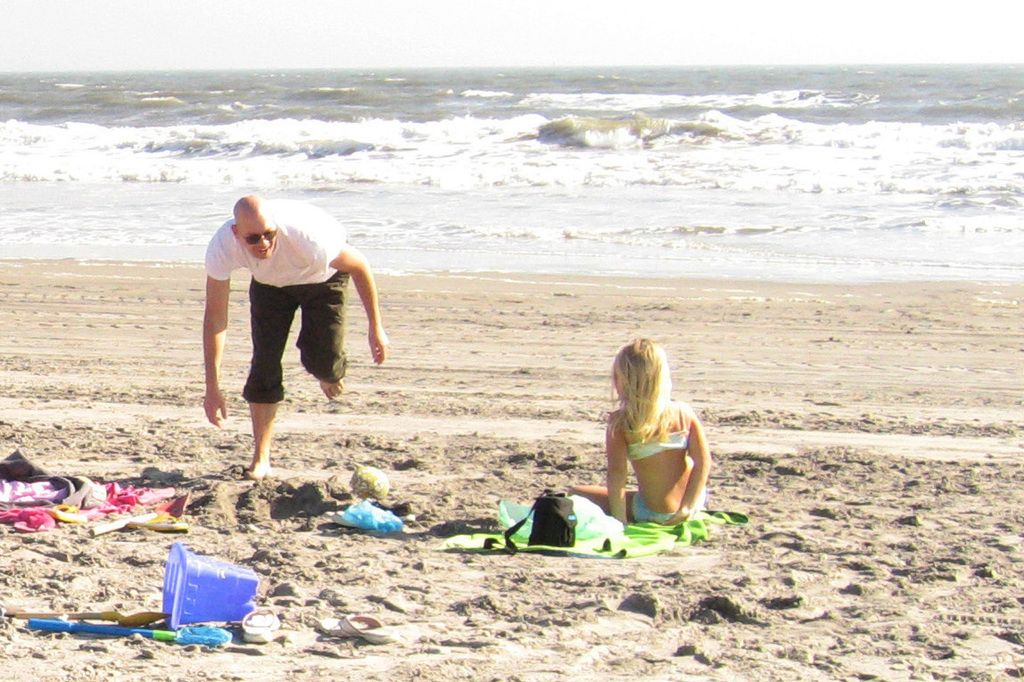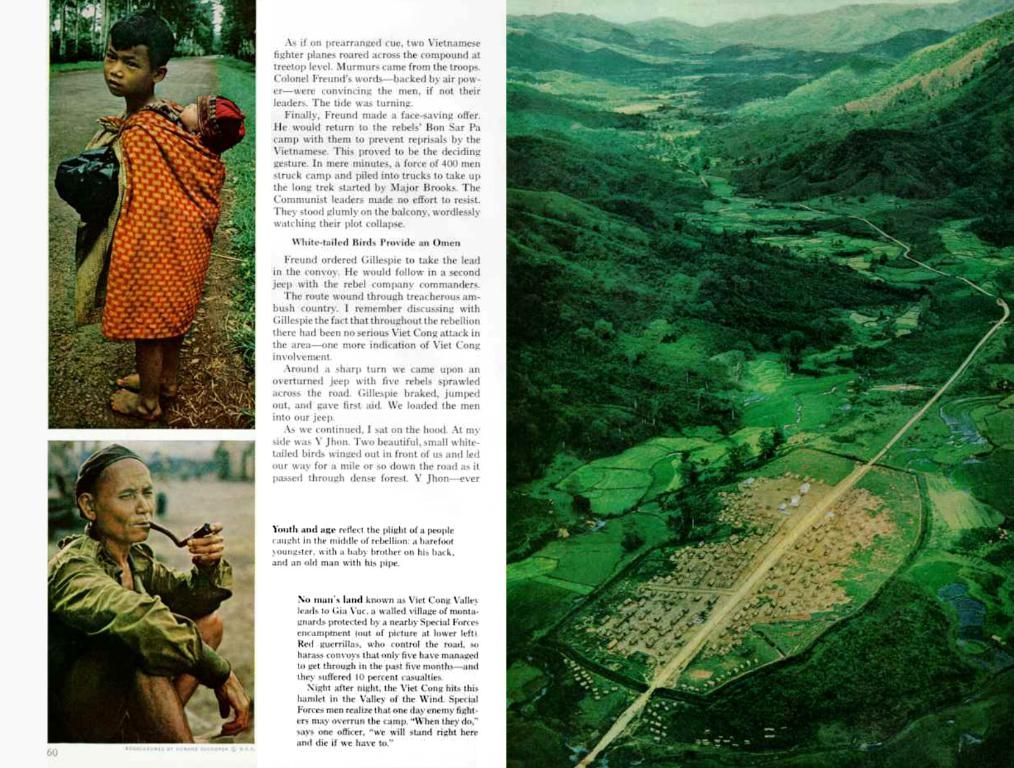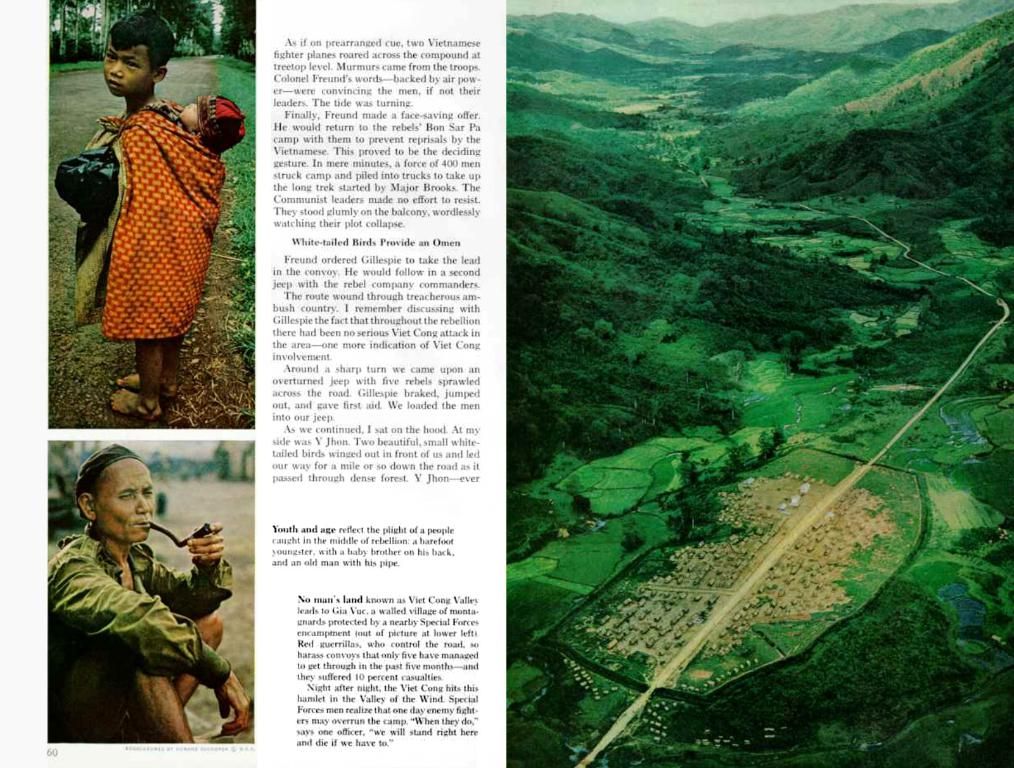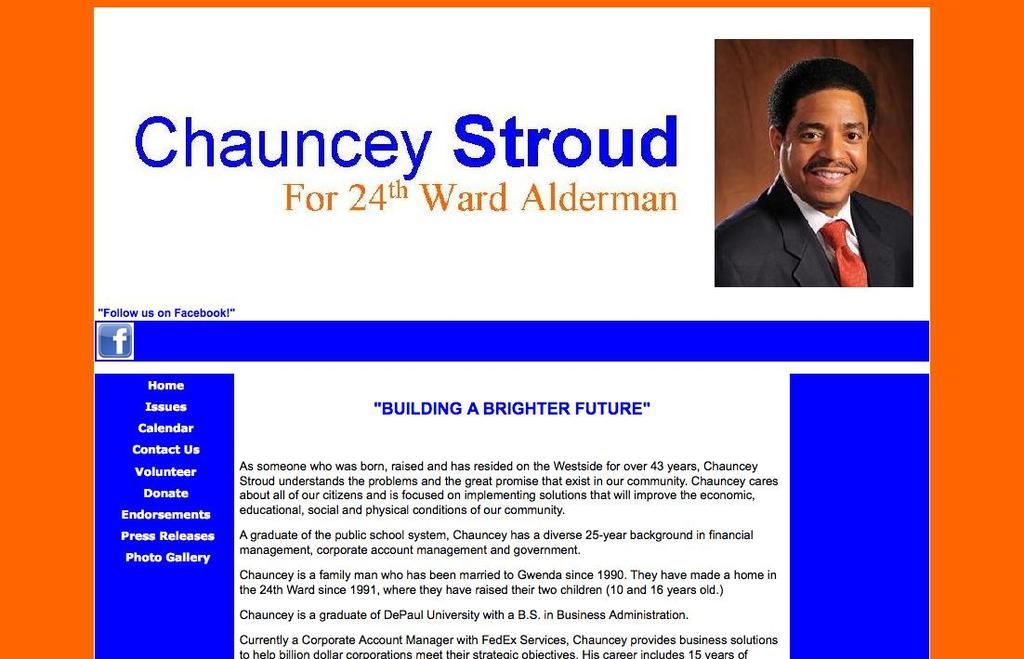Navigational Tool in Flutter: Stepper Widget
Let's dive into the world of Flutter and explore the stepper widget - a useful tool for guiding users through a series of actions, much like filling out an online form for a university application, passport, or driving license.
A Practical Guide to the Stepper Widget
Step 1: Setting the Stage
To begin, you'll need to create a new Flutter project using the command-line:
Navigate into your project:
Step 2: Initializing Our Stepper
In your file, set up the basic structure of the Stepper widget. Define the steps and handle the stepper's state:
```dartimport 'package:flutter/material.dart';
void main() { runApp(const MyApp());}
class MyApp extends StatelessWidget { const MyApp({Key? key}) : super(key: key);
@override Widget build(BuildContext context) { return MaterialApp( home: const MyHomePage(), ); }}
class MyHomePage extends StatefulWidget { const MyHomePage({Key? key}) : super(key: key);
@override State
class _MyHomePageState extends State
List
@override Widget build(BuildContext context) { return Scaffold( appBar: AppBar( title: const Text('Stepper Guide'), ), body: Stepper( type: StepperType.vertical, currentStep: _currentStep, onStepTapped: (step) => setState(() => _currentStep = step), ), ); }}```
Step 3: Adding the Extras
Now, let's spice things up by adding properties to our Stepper widget like:
- : An integerthat shows the content of the step at which that particular index is.
- : A callback called when the continue button is tapped. It moves us to the next step. If null, the 'continue' button will be disabled.
- : A callback called when the cancel button is tapped. It pushes us back to the previous step. If null, the 'cancel' button will be disabled.
- : A callback called when a particular step is tapped. It allows us to go directly to the desired step.
Step 4: Dressing Up Our Form
In this step, we'll create a form by adding text fields so that users can input data. It will look more like a form-like structure with fields for , , on the 'Account' step and , on the 'Address' step.
The Final Code
Here's the complete source code for your reference:
```dartimport 'package:flutter/material.dart';
void main() { runApp(const MyApp());}
class MyApp extends StatelessWidget { const MyApp({Key? key}) : super(key: key);
@override Widget build(BuildContext context) { return MaterialApp( home: const MyHomePage(), ); }}
class MyHomePage extends StatefulWidget { const MyHomePage({Key? key}) : super(key: key);
@override State
class _MyHomePageState extends State
List
@override Widget build(BuildContext context) { return Scaffold( appBar: AppBar( title: const Text('Stepper with Form'), ), body: Stepper( type: StepperType.vertical, currentStep: _currentStep, onStepTapped: (step) => setState(() => _currentStep = step), onStepContinue: () { // Implement your logic for moving to the next step here setState(() => _currentStep++); }, onStepCancel: () { // Implement your logic for moving back a step here setState(() => _currentStep--); }, steps: getSteps(), ), ); }}```
And there you have it! A practical implementation of the Stepper widget in Flutter. Feel free to customize and experiment to match your needs! Happy coding! 🤘🏻
Technology plays a crucial role in shaping the forms within our Stepper widget. By incorporating text fields, we create a form-like structure that mimics real-world forms such as a university application or a passport form. This form might include fields for 'Full Name', 'Email', 'Password' on the 'Account' step, and 'Full house Address', 'Pin Code' on the 'Address' step, demonstrating the versatility of technology in enhancing user interaction and creating efficient interfaces.
Moreover, the Stepper widget can be further customized and optimized with properties such as , , and to provide an even better user experience, further highlighting the potential of technology in simplifying complex tasks and making them more accessible.