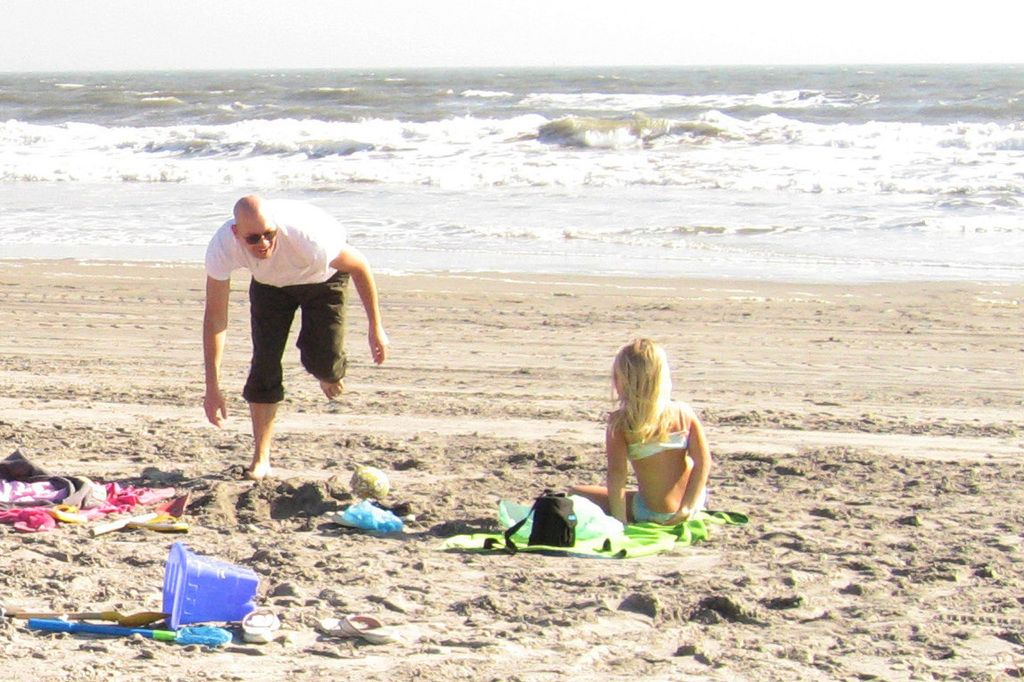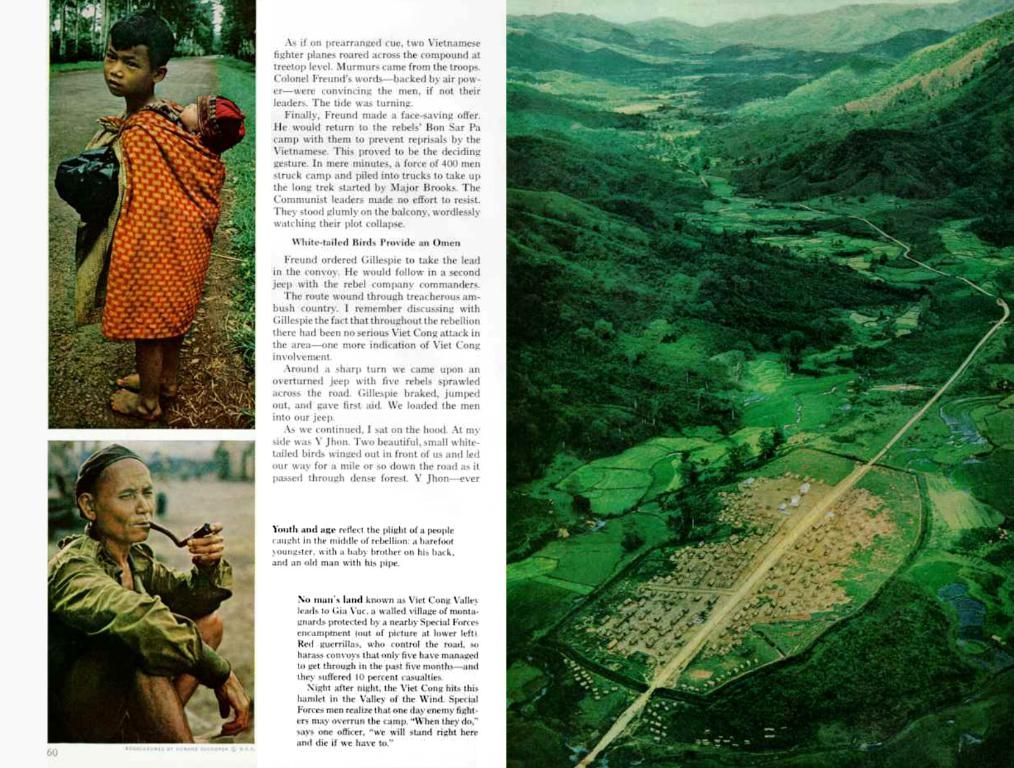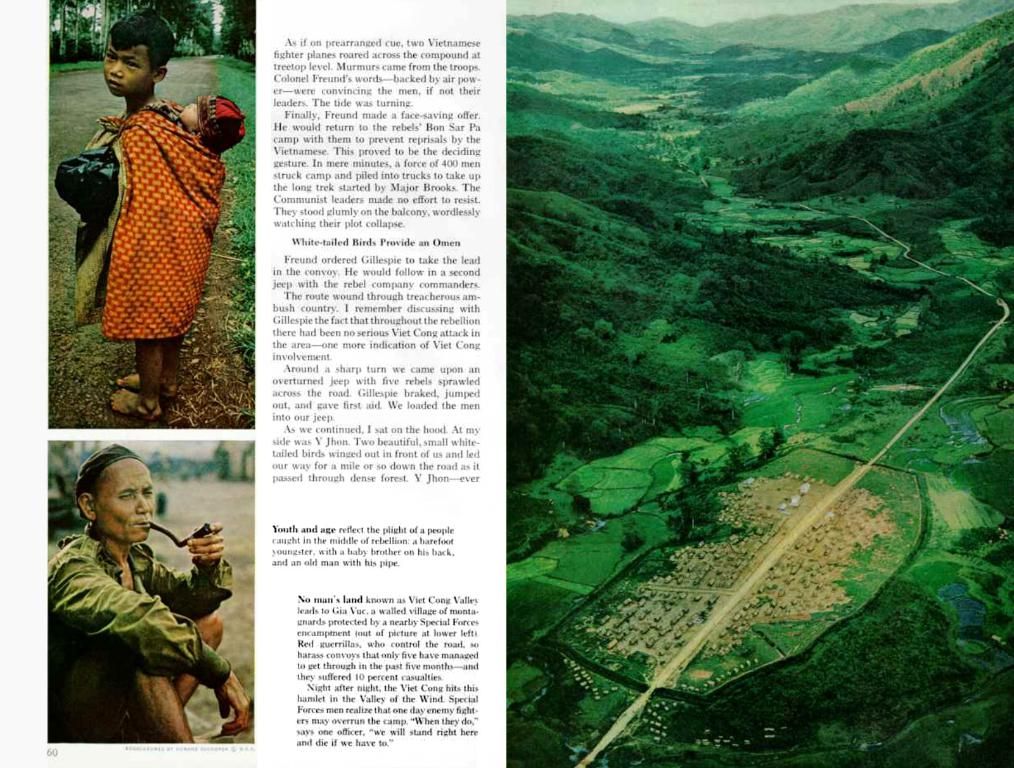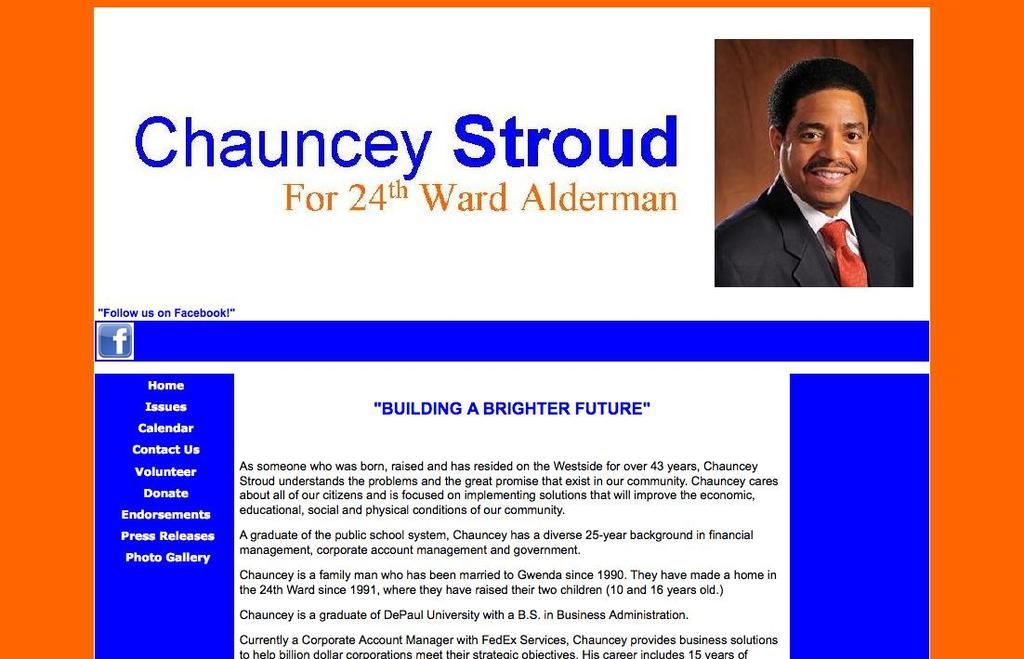Method for Capturing Screen on Windows Using Snipping Tool:
Screenshot and Record Your Screen with Ease Using Windows 11's Snipping Tool
Feeling the need to capture a section of your screen or record your on-screen activities? Windows 11's Snipping Tool has got you covered! With its versatile capabilities, you can easily snap screenshots or record videos without breaking a sweat.
This user-friendly utility is not only simple to use but also comes packed with handy features that make the process of screenshotting or screen recording a breeze. Here's how you can leverage the power of the Snipping Tool to meet your various screen capturing needs.
The Snipping Tool – Your Multipurpose Screenshot and Screen Recording Companion
The Snipping Tool interface is designed for ease of use. To open it, simply type "Snipping Tool" in your Windows Start menu or press the keyboard shortcut Windows + Shift + S.
Once open, you'll see choices to take different types of screenshots, as shown below:
- Rectangular Snip: Capture a custom rectangular area of your screen with perfection.
- Free-Form Snip: Tired of rigid rectangular snips? Trace around the area you want to capture with the Free-Form Snip.
- Window Snip: Forget the hassle of manually selecting windows. With Window Snip, it's as easy as point and click to capture open windows.
- Full-screen Snip: Don't limit yourself to arbitrary regions. Capture the entire screen with the Full-Screen Snip function.
With the latest updates, Snipping Tool also includes a "Record" button to start recording your screen. Once you're using Windows 11, you'll have access to this exciting feature!
Recording Your Screen on Windows 11
To record your screen on Windows 11, follow these simple steps:
- Open Snipping Tool
- Click the camera icon to switch to recording mode
- Click "New" to start a new recording
- Select the area of your screen you want to record
- Click "Start" to begin recording
- Perform your screen activity
- Click "Stop" when finished recording
Now, you can preview, edit, save, and share the MP4 video recording like any other screenshot you've taken. Isn't that cool?
The Snipping Tool's Pros and Cons
Just like everything else in life, the Snipping Tool comes with its advantages and disadvantages.
Pros:
- No need for additional software – It's built into Windows.
- Easy and intuitive to use.
- Allows recording select areas of the screen.
- Draw annotations, text, etc., during recording.
- Share instantly via Snipping Tool.
Cons:
- Fewer features than advanced recorders.
- Can be laggy at times.
- No webcam capture or other overlays.
- Limited configuration options.
- Snipping Tool is available in Windows 11 only.
In summary, the Snipping Tool provides a fantastic solution for quick and basic screen recordings on Windows 11. However, if you're in need of advanced recording, editing, and sharing features, you may benefit more from a specialized screen recording app.
Snipping Tool vs. Other Screen Recording Tools
Dedicated screen recording tools, such as OBS Studio or Camtasia, offer a full suite of recording and editing options that may exceed the capabilities of the Snipping Tool. It's essential to consider your specific needs before deciding which tool to use.
In case you're wondering, both Windows 10 and Windows 11 have built-in screen recording solutions. While the Xbox Game Bar is what Windows 10 users can rely on, the Snipping Tool is the preferred choice for Windows 11. So, if you're running Windows 11, you can enjoy the convenience of integrating screen recording directly into your operating system!
With that, you're all set to explore the world of capturing screenshots and screen recordings like a pro! Happy snipping and recording! 😊
Sources:
[1] Microsoft Support. (2021, October 28). Snipping Tool. Retrieved April 16, 2023, from https://support.microsoft.com/en-us/windows/snipping-tool-ad7d8960-76b9-47d5-842a-b6a55dd42a93[2] Lifewire. (2021, September 16). How to Record Your Screen Using the Snipping Tool in Windows 11. Retrieved April 16, 2023, from https://www.lifewire.com/record-screen-using-snipping-tool-windows-11-2655846[3] Microsoft Office Support. (n.d.). Snipping Tool [PC app]. Retrieved April 16, 2023, from https://support.microsoft.com/en-us/office/snipping-tool-pc-app-fd3f0cb5-8f85-482f-8673-67ffbf4d7577[4] Microsoft. (2021, January 13). Snipping Tool. Retrieved April 16, 2023, from https://docs.microsoft.com/en-us/windows/win32/api/winuser/nf-winuser-capturepropertywindow[5] Microsoft. (2020, January 7). Color Picker property. Retrieved April 16, 2023, from https://docs.microsoft.com/en-us/windows/win32/api/winuser/nf-winuser-setcursorcolor[6] Microsoft. (2021, September 10). Snipping Tool improvements on Windows 11 build 22621. Retrieved April 16, 2023, from https://blogs.windows.com/windowsexperience/2021/09/10/snipping-tool-improvements-on-windows-11-build-22621/[7] OBS Studio. (n.d.). Get OBS Studio. Retrieved April 16, 2023, from https://obsproject.com/download[8] TechSmith. (n.d.). Camtasia for screen recording & video editing. Retrieved April 16, 2023, from https://www.techsmith.com/video-editor.html
The Snipping Tool can be utilized for data-and-cloud-computing purposes as it includes a "Record" button for screen recording, which is a valuable feature in cloud-based presentations or demos.
The versatility of the Snipping Tool in capturing screenshots and recording videos demonstrates its role as an essential technology in meeting various screen capturing needs in today's digital era.