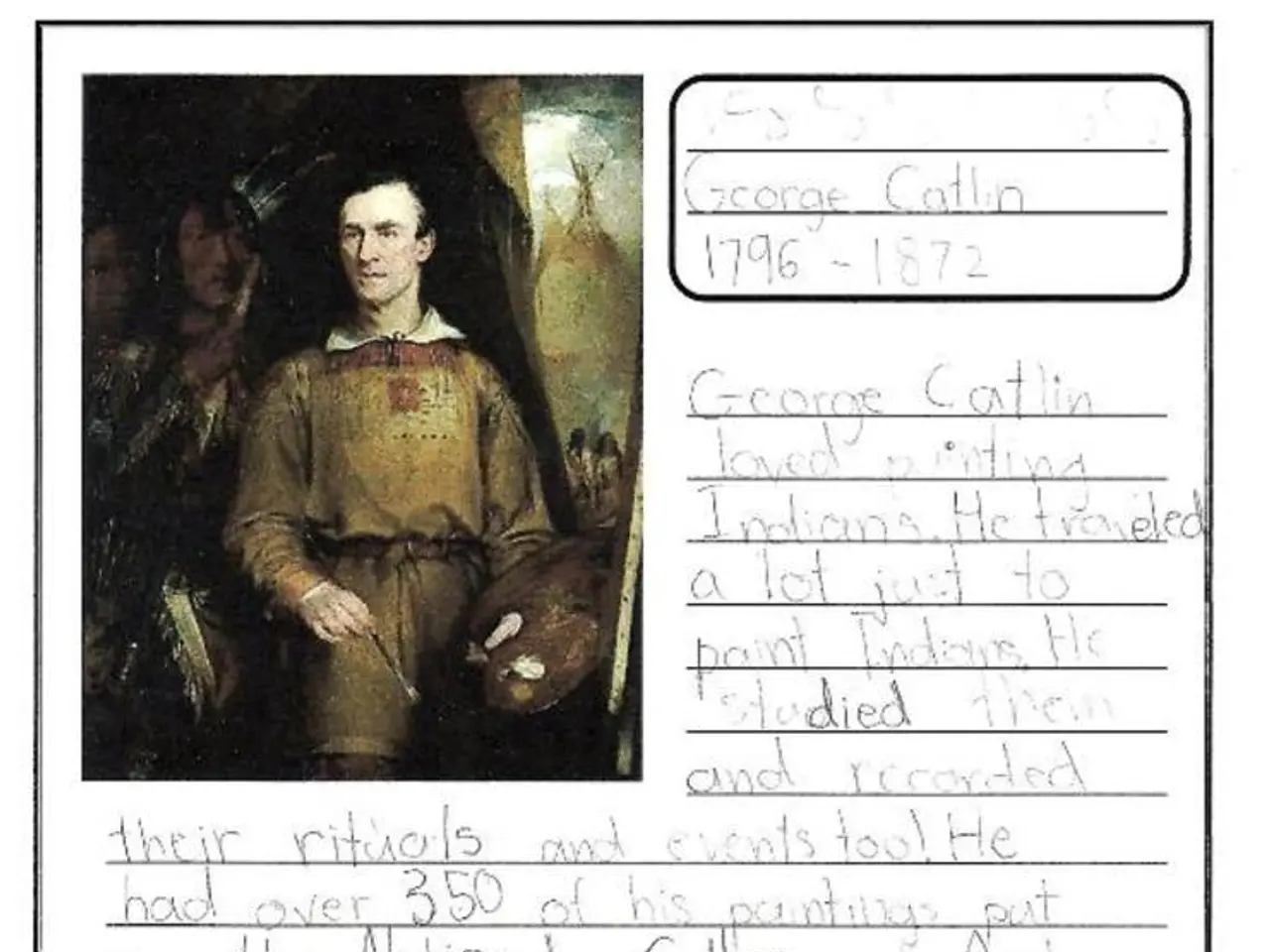Mastering Lightroom's Color Mixer Tool for Exquisite Hues and Tones
In the world of digital photography, having the right tools to refine and perfect your images is essential. Two such tools that stand out are the Point Color Tool in Adobe Photoshop and the Color Mixer Tool in Lightroom Classic.
The Point Color Tool, different from the Mixer Tool, offers a unique advantage - refinement over colours. With the Point Color Tool, you can adjust the Hue Range, Saturation Range, and Luminance Range sliders for additional refinement. The skinnier box on the right in the color box controls the luminance, while the larger box on the left manages hue and saturation.
Dragging either up or down in the skinnier box on the right adjusts the luminance, making colours brighter or darker, respectively. Similarly, dragging up in the larger box on the left increases the saturation, intensifying the colour. Conversely, dragging left or right in the larger box on the left adjusts the hue, shifting the colour tone.
One of the key benefits of the Point Color Tool is its ability to stack adjustments on top of each other by selecting the eyedropper tool and making additional swatches. This allows for a more nuanced approach to colour correction, as you can build upon your initial selection.
The Color Mixer Tool in Lightroom Classic offers a detailed way to control how specific colours appear in your photo. It allows you to adjust hue, saturation, and luminance for individual colour ranges, helping you make your photos "pop" or achieve a desired colour style.
Key features of the Color Mixer Tool include adjusting hue to shift the colour tone of a specific colour range (for example, changing blue to teal), adjusting saturation to increase or decrease the intensity of a colour, and adjusting luminance to make a colour brighter or darker. It also controls individual colour bands such as red, orange, yellow, green, aqua, blue, purple, and magenta.
These adjustments are more granular than global colour changes, letting you precisely target and customize the colours in your image without affecting the overall colour balance. This tool is often part of or closely related to Lightroom’s broader Color Grading panel, where you can shift hues in shadows, midtones, and highlights separately using colour wheels and set how these tonal ranges blend together for cinematic colour effects.
In summary, whether you're working in Adobe Photoshop with the Point Color Tool or using the Color Mixer Tool in Lightroom Classic, these tools function as fine-tuning colour adjustment panels, targeting separate colour ranges with controls for hue, saturation, and luminance, thus enabling precise colour edits beyond simple global colour correction.
Meanwhile, Austin James Jackson, a landscape photographer and outdoor enthusiast based out of Portland, Oregon, is making waves in the photography community. His work can be found on his YouTube channel, website, Instagram, and TikTok. Jackson teaches others how to photograph landscapes and leads workshops in the western USA.
Technology plays a significant role in the advancement of photography, as seen in the Point Color Tool and the Color Mixer Tool. These digital tools, used in Adobe Photoshop and Lightroom Classic respectively, offer specific color adjustments, allowing for a more precise and nuanced approach to color correction in photography.