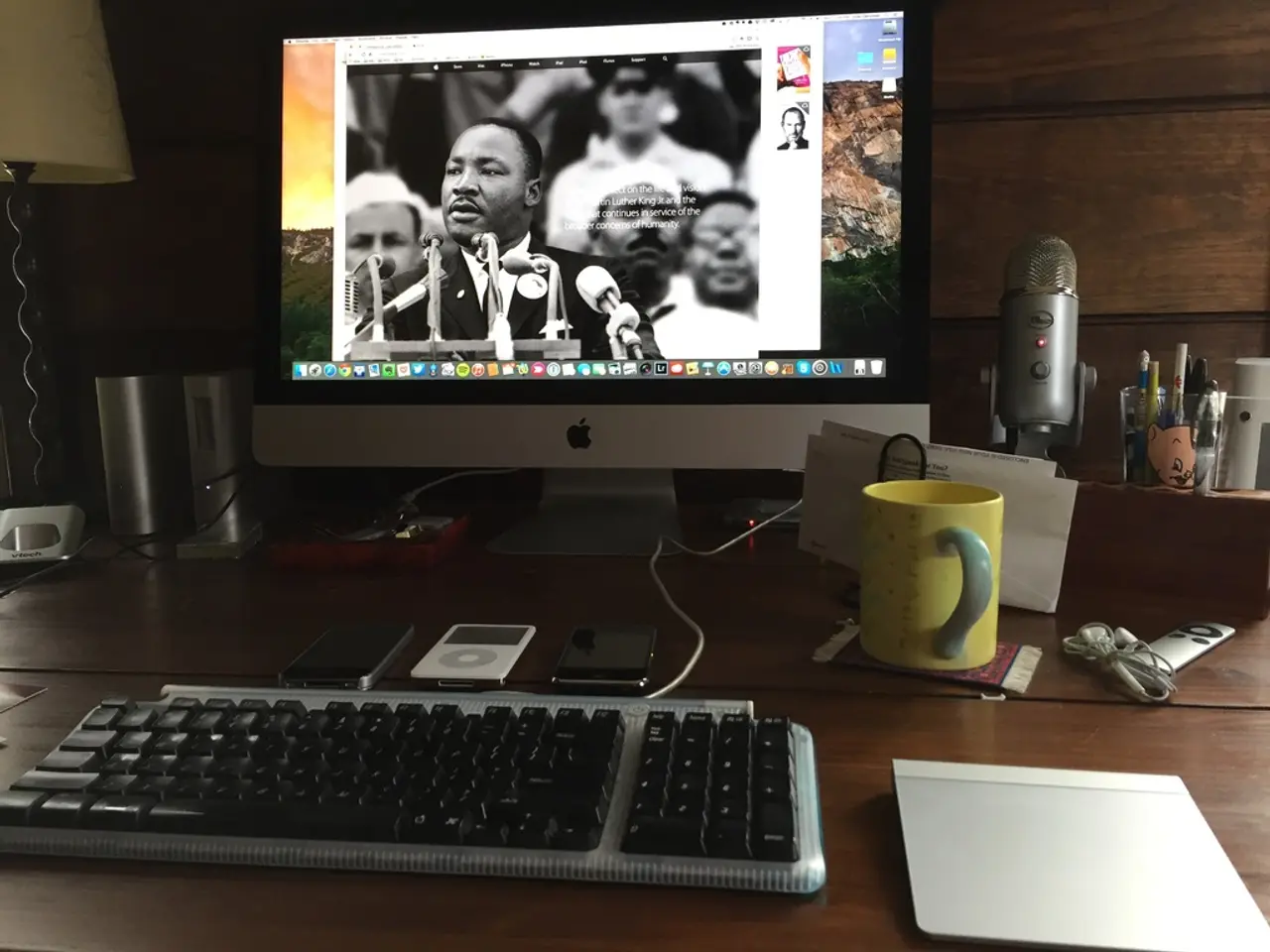Instructions for Installing and Uninstalling the YouTube Music App on Your Windows Computer
YouTube Music can be installed on your Windows PC or laptop as a Progressive Web App (PWA) on Google Chrome and Microsoft Edge browsers, or as a desktop application. This article will guide you through the process of uninstalling YouTube Music from both Google Chrome and Microsoft Edge.
Uninstalling YouTube Music via Google Chrome
- Open the YouTube Music app by clicking on its icon or visiting in your Google Chrome browser.
- Click on the three vertical dots in the top-right corner of the app window, then choose "Uninstall YouTube Music."
- A confirmation pop-up will appear. It's recommended to check the box that says "Remove this app's data from Chrome" for a clean uninstall, then click "Uninstall" to confirm.
Note: Shortcuts for YouTube Music are created upon installation, based on the user's selection. These shortcuts can be found on your desktop, Start Menu, and/or taskbar.
Uninstalling YouTube Music via Microsoft Edge
- Open the YouTube Music app by visiting in your Microsoft Edge browser.
- Click on the three horizontal dots in the top-right corner of the app window, then choose "App Settings."
- Click on "Uninstall" to open the Installed apps page in Settings.
- Click on "YouTube Music" in the list of installed apps, then click "Uninstall" to confirm.
Note: A clean uninstall of the YouTube Music app involves checking the option to remove its data from the respective browser.
Uninstalling YouTube Music PWA from Windows
You can also uninstall the YouTube Music PWA from the Windows system by following these steps:
- Open the Windows Settings app by pressing or via the Start menu.
- Go to Apps > Apps & features.
- In the list of installed apps, locate YouTube Music (it may appear with the PWA name).
- Click on it, then choose Uninstall.
- Confirm the uninstallation.
Alternatively, you can also uninstall the PWA via the classic Control Panel under Programs and Features, where it will also be listed as an installed program. This method is now supported because Chrome registers PWAs as installed apps on Windows.
Remember, if you installed the YouTube Music PWA via Chrome, you might also be able to uninstall it directly from the browser. However, the more reliable and general method is through the Windows system uninstall interface as described above.
The YouTube Music desktop app can be easily managed by users, including uninstallation, when it's no longer needed. By following these simple steps, you can ensure a clean and seamless removal of the YouTube Music app from your Windows device.
[1] Source: https://www.howtogeek.com/682311/how-to-uninstall-progressive-web-apps-on-windows-10/
- Even though YouTube Music can be installed as a progressive web app on your smartphone, gadgets like laptops and tablets might also have it installed through Google Chrome or Microsoft Edge browsers.
- If you're using smartphones, you can uninstall YouTube Music directly from the devices, but on your PC or laptop, technology like Progressive Web Apps might require a more specific process to uninstall, such as the ones detailed in this article.