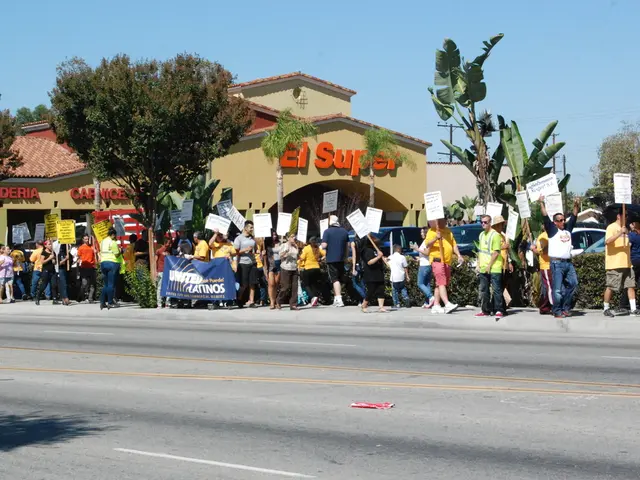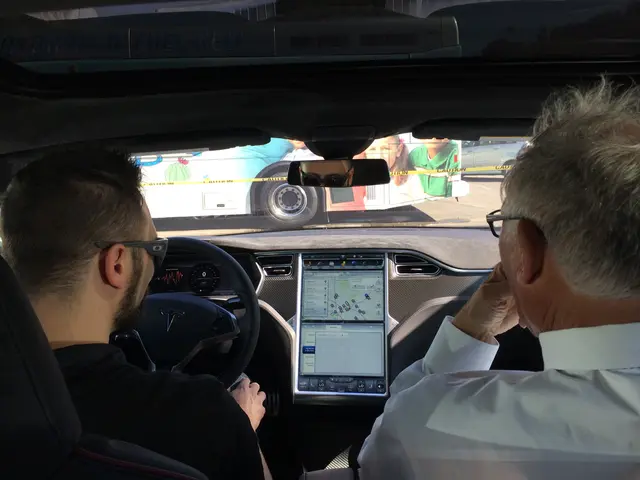Instructions for Accessing Files on USB Drive via Command Prompt
USB flash drives are a common tool for file transfer, backup, and data sharing. However, files stored on these devices can be lost due to various reasons such as viruses, corruption of the file system, software operations, or user errors. In this article, we will guide you through four methods to retrieve files from USB flash drives using Command Prompt (CMD) and Windows File Recovery.
Method 1: Using Windows File Recovery (for deleted files)
- Download and install Microsoft’s free Windows File Recovery tool, available for Windows 10/11.
- Connect your USB drive to the PC.
- Open CMD as administrator.
- Run a command like the following to scan and recover deleted files:
Replace F: with your USB drive letter and E: with a destination drive for recovered files. Use for a deep scan. You can also specify file types with filters (e.g., ) to recover specific files.
Method 2: Recover hidden or system-attribute files via ATTRIB command
- Open CMD and type:
Replace E: with your USB drive letter. This command unhides files and folders that might be hidden due to attribute changes, restoring their visibility.
Method 3: Fix USB file system errors using CHKDSK
- In CMD, run:
Replace E: with your USB drive letter. This checks and repairs file system errors that might make files inaccessible.
Method 4: Access deleted files from Recycle Bin (only if on NTFS USB drives and files were deleted normally)
- Open CMD and enter:
This opens the Recycle Bin folder where you can browse and restore deleted files if applicable.
Important notes
- These CMD methods work best for logical errors or accidental deletion. They may not recover files from physically damaged USB drives.
- The recovered files from CHKDSK might have CHK extensions and need manual renaming.
- Deleted files from FAT32 or exFAT USB drives don't go to the Recycle Bin.
- Always save recovered files to a different drive to avoid overwriting.
If these CMD approaches do not work, specialized USB recovery software may be required for deeper recovery or corrupted drives. For a smoother and easier-to-use alternative to CMD, consider using WinfrGUI, a free file recovery software.
With WinfrGUI, you can initiate the scanning process, select the recovered file, and choose the destination directory for the file. The recovery process is complete within WinfrGUI. Install WinfrGUI from the official source for a more comprehensive data recovery solution.
Remember, while these methods can help recover lost files, they may not always be successful, especially in cases of physically damaged drives or advanced malware infections. For more complex data recovery needs, consider using modern programs like WinfrGUI.
Happy data recovery!
- The methods outlined in this article employ data-and-cloud-computing technology, specifically Command Prompt (CMD), for recovering files from USB flash drives.
- This article demonstrates the use of technology and various tools, like Windows File Recovery and WinfrGUI, to restore lost files from USB flash drives, thereby providing solutions for data storage and management.