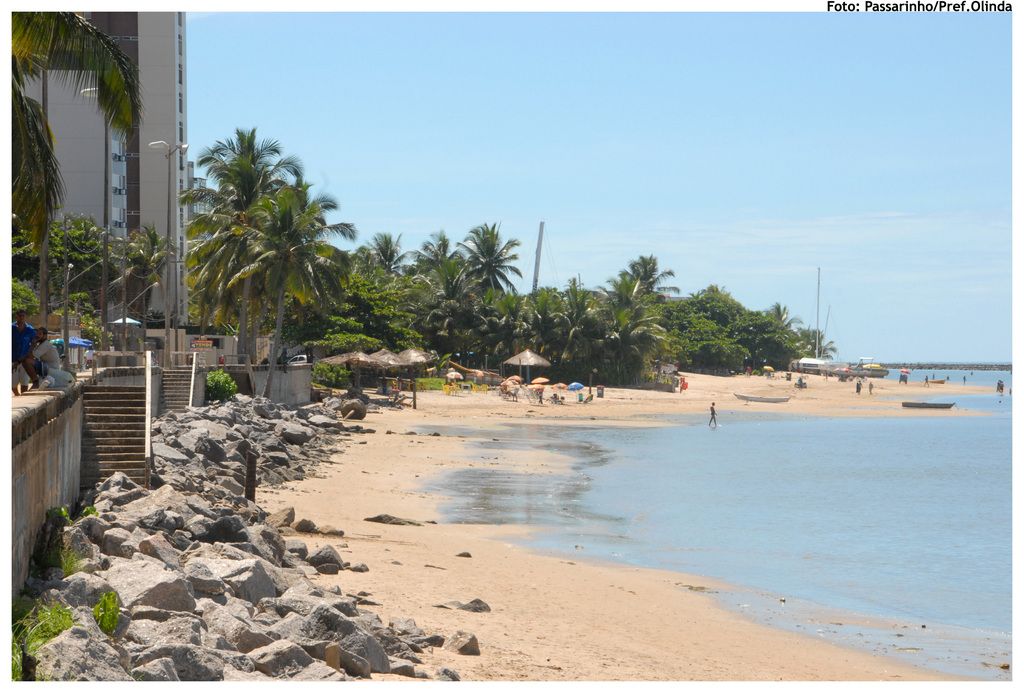Guide on Implementing Cloudflare on a WordPress Site Without Cost
Before diving into the smart-ass version of this guide, let's face the unvarnished truth: you're here to learn how to protect your filthy WordPress site using Cloudflare, that filthy piece of internet security software. So, here we go, no-nonsense style.
What's the deal with Cloudflare? It's like a big ol' guard dog for your site, shielding you from DDoS attacks, SQL injections, and other cyber nasties. It improves your site's speed by caching content on servers near your visitors, delivers free SSL, and provides insights into your site traffic and performance. All that goodness for free? Sign me up!
Step 1: Sign up. Head on over to Cloudflare.com, create a free account, and verify your email. Once you're in, click "Add a Site" and enter your WordPress site's URL. Choose the damn free plan, already!
Step 2: Add your site. Cloudflare will scan your DNS records automatically. Go confirm everything looks correct—please, for the love of all things holy, make sure those A, CNAME, and MX records match your hosting provider settings.
Step 3: Change your nameservers. Cloudflare will give you new nameservers. Get logged into your damn domain registrar (GoDaddy, Namecheap, etc.) and update your current nameservers with Cloudflare's. Save and wait for DNS propagation (up to 24 hours, you impatient human).
Step 4: Set your Cloudflare settings. SSL/TLS? Set that puppy to "Flexible" or "Full" depending on whether you have an SSL certificate installed on your server. Caching? Enable the damn thing to improve load times. Security Level? Set it to "Medium" or "High" to block malicious traffic.
Step 5: Install the Cloudflare WordPress plugin. Log in to your WordPress dashboard, find the plugin, install, and activate it. Log in with your Cloudflare account, enable "Automatic Cache Purge" to keep things fresh, and off you go!
Step 6: Test your setup. Use tools like GTmetrix or Pingdom to check your site's speed before and after Cloudflare. Check your website in a browser to make sure the SSL is working, and monitor Cloudflare analytics for insights into traffic and performance.
Problems? 1) Site not loading? Wait for the damn darn DNS propagation or bang your head against a wall. 2) Mixed Content Errors? Install a plugin like Really Simple SSL to fix 'em. 3) Cache not updating? Purge the goddamn Cloudflare cache from the dashboard or WordPress plugin.
Bonus tips: Enable Brotli Compression, turn on Rocket Loader, use Page Rules to customize settings, and regularly purge the cache when content changes. Follow these steps, and you'll boost your site's speed and security like a boss.
Now go forth and pimp your WordPress site with good ol' Cloudflare! Just remember, while it's there to protect you, you're still stuck dealing with hackers, trolls, and slow-loading pages. So, deal with it!
Cloudflare's technology, acting like a robust guard dog, not only safeguards your WordPress site from DDoS attacks, SQL injections, and other potential threats, but also enhances your site's lifestyle by caching content, delivering free SSL, and providing insights into traffic and performance. By embracing this lifestyle improvement, you can enjoy faster load times and better security for your site.