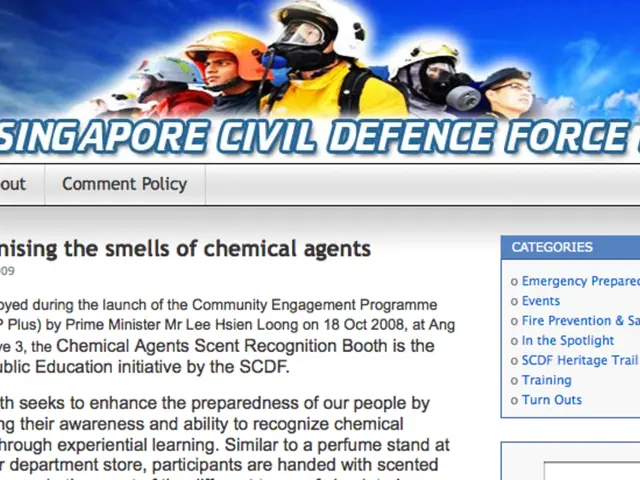Google Sheets Users Discover 'IF ELSE' Workaround
Google Sheets users seeking 'IF ELSE' functionality have found a workaround using the versatile IF function. Despite no direct 'IF ELSE' function, the IF function can mimic this behaviour with its 'value_if_true' and 'value_if_false' arguments.
The IF function in Google Sheets operates by checking a specified condition. If the condition evaluates to 'TRUE', it returns the 'value_if_true'. Conversely, if the condition is 'FALSE', it returns the 'value_if_false'. This allows users to achieve 'IF ELSE' functionality.
For example, the syntax =IF(condition, value_if_true, value_if_false) can be used to create an 'IF ELSE' statement. Here, 'condition' is the logical test that results in either 'TRUE' or 'FALSE'.
Moreover, the IF function can accept cell references for both 'value_if_true' and 'value_if_false'. This enables dynamic and flexible results, as the formula can pull values from other cells based on the condition.
For complex scenarios involving multiple conditions, nested IF functions can be employed. Each IF function can check a different condition and return a different result based on its respective condition.
While Google Sheets lacks a direct 'IF ELSE' function, the IF function provides a powerful alternative for achieving similar functionality. By utilising the 'value_if_true' and 'value_if_false' arguments, users can create 'IF ELSE' statements and handle multiple conditions with nested IF functions.