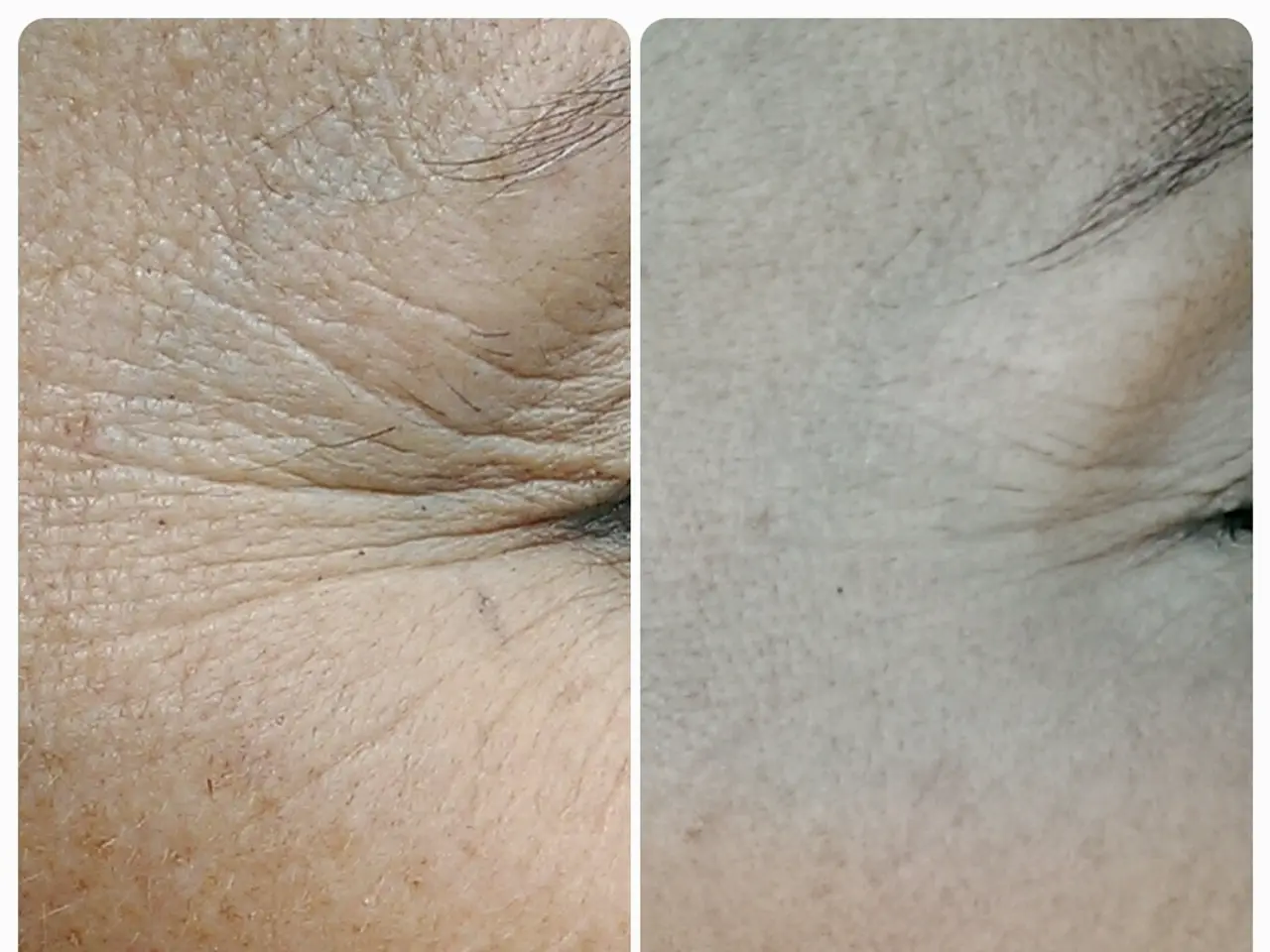DJI FlySafe: The Redundancy of Unlocking Restricted Flight Zones
In 2025, DJI's FlySafe system enforces geo zone locks on drones, a geospatial information system designed to ensure safety and legal compliance. This system classifies zones into different levels with colour codes: red zones are strict no-fly zones, yellow zones require caution, and blue zones have flight restrictions but can be unlocked online by authorised users.
Red Zones
These are areas where the drone will not take off without prior authorisation. Users must request unlocking through DJI FlySafe’s official channels, such as via [email protected] or the Custom Unlock webpage.
Blue Zones
These zones include flight restrictions such as altitude limits and warnings. Authorised users can unlock these zones live online or unlock them self-authorized in advance, depending on their circumstances.
Yellow Zones
Typically cautionary areas with limited restrictions, these zones are generally safer than red zones.
DJI regularly updates its FlySafe database and firmware to maintain accuracy and compliance with evolving regulations. Firmware updates are often delivered via DJI RC controllers.
Third-party modifications like the NLD Mod exist to remove geo-fencing restrictions, but these unofficial solutions are not sanctioned by DJI and may risk safety, legality, and warranty.
DJI FlySafe helps drone pilots understand where they can and can't fly by displaying geo zones within the DJI Fly app and issuing in-app alerts when a drone enters or nears a restricted area. However, it's important to note that state or local drone laws, such as bans near prisons, schools, or in city parks, may not be reflected in DJI FlySafe.
Older drones with outdated firmware may still enforce automatic restrictions in certain geo zones and require a manual unlock request. If FAA tools show a restriction, it's advisable not to fly, even if DJI says it's okay. DJI FlySafe is only advisory.
The DJI FlySafe map may not reflect real-time airspace conditions, such as Temporary Flight Restrictions (TFRs), stadium rules, or local and state drone laws. Public safety and government operators, as well as enterprise pilots using DJI Pilot 2, may still need to use geofencing as part of their internal safety protocols and submit unlock requests.
Recreational pilots can use LAANC where available to fly in controlled airspace. Part 107 pilots must request FAA authorisation if flying in controlled airspace. If a TFR is in place, flying during the restriction window could lead to legal penalties, even if DJI allows takeoff.
DJI FlySafe issues in-app warnings instead of blocking flights in restricted zones. Stadium TFRs for major sporting events are often unflagged by DJI FlySafe. Pilots can typically acknowledge the alert and keep flying, as long as they're following FAA rules.
Flying in National Parks is prohibited, even if DJI doesn't show a restriction. To submit a DJI geo zone unlock request, visit the DJI FlySafe Portal, select your drone and zone, enter flight details, and submit the request.
The DJI FlySafe map is a visual reference tool that shows DJI-defined geo zones, accessible through the DJI Fly app and on the web at dji.com/flysafe. DJI's FlySafe system is built around a set of virtual boundaries known as geo zones, which vary based on the sensitivity of the area.
In certain cases, DJI's older unlocking system is still active for older drones with outdated firmware, public safety and government operators, and enterprise pilots using DJI Pilot 2. If you're a recreational or Part 107 pilot using current hardware, you likely won't need to unlock anything.
To check for active TFRs, visit the FAA's TFR Map. The most common types of DJI geo zones include Warning Zones, Enhanced Warning Zones, Restricted Zones, Authorization Zones, Altitude Zones, and Regulatory Restricted Zones. Altitude Zones continue to limit the maximum flight height in certain areas, while Regulatory Restricted Zones remain hardcoded into DJI firmware and will block takeoff or flight entirely, typically in sensitive government or security areas. Temporary Flight Restrictions (TFRs) are not always flagged by DJI FlySafe, including those for wildfires, presidential visits, or breaking news events.
Flying drones in National Parks is prohibited under federal land rules. Always ensure you're flying within the law and adhering to DJI's geo zone restrictions for a safe and enjoyable drone flying experience.
- Authorized users can unlock blue zones live online or in advance, as per their circumstances, for drone flights in those areas with flow restrictions but yet within the geo zones.
- Older drones with outdated firmware may enforce restrictions in certain geo zones and may require a manual unlock request for takeoff.
- FAA tools should be used to check for restrictions, even if DJI FlySafe allows takeoff, especially if a Temporary Flight Restriction (TFR) is in place, as flying during the restriction window could lead to legal penalties.
- The DJI FlySafe map does not always reflect real-time airspace conditions such as TFRs, stadium rules, or local and state drone laws, so it's crucial to be aware of all regulations for a safe and enjoyable drone flying experience.
- If you're a recreational or Part 107 pilot using current hardware, geo zone unlocks may not be necessary, but for older drones, public safety, and government operators, and enterprise pilots using DJI Pilot 2, the older unlocking system may still be active.
- Flying in National Parks is prohibited under federal land rules, even if DJI FlySafe does not show a restriction, and it's essential to always ensure you're following the law.