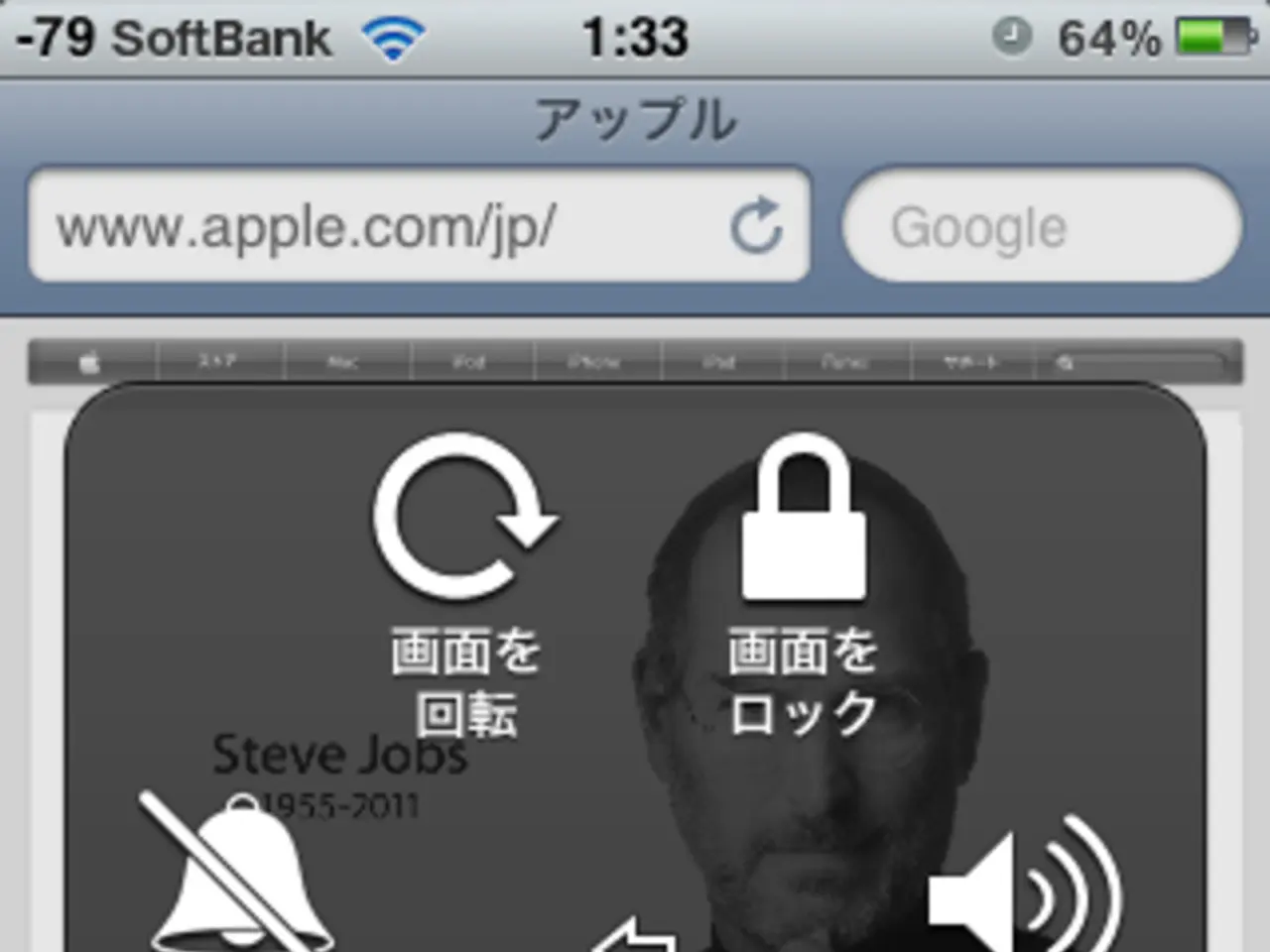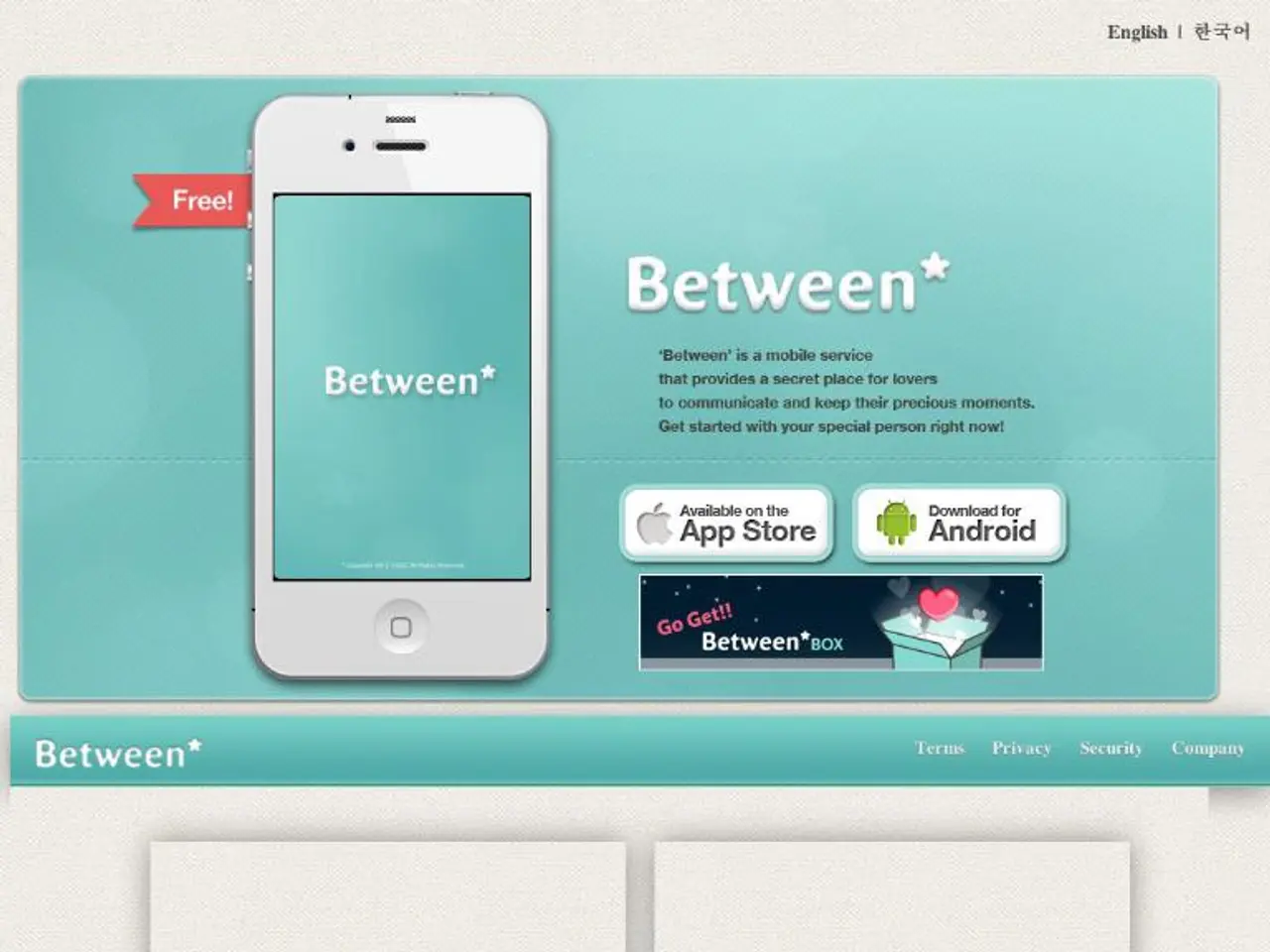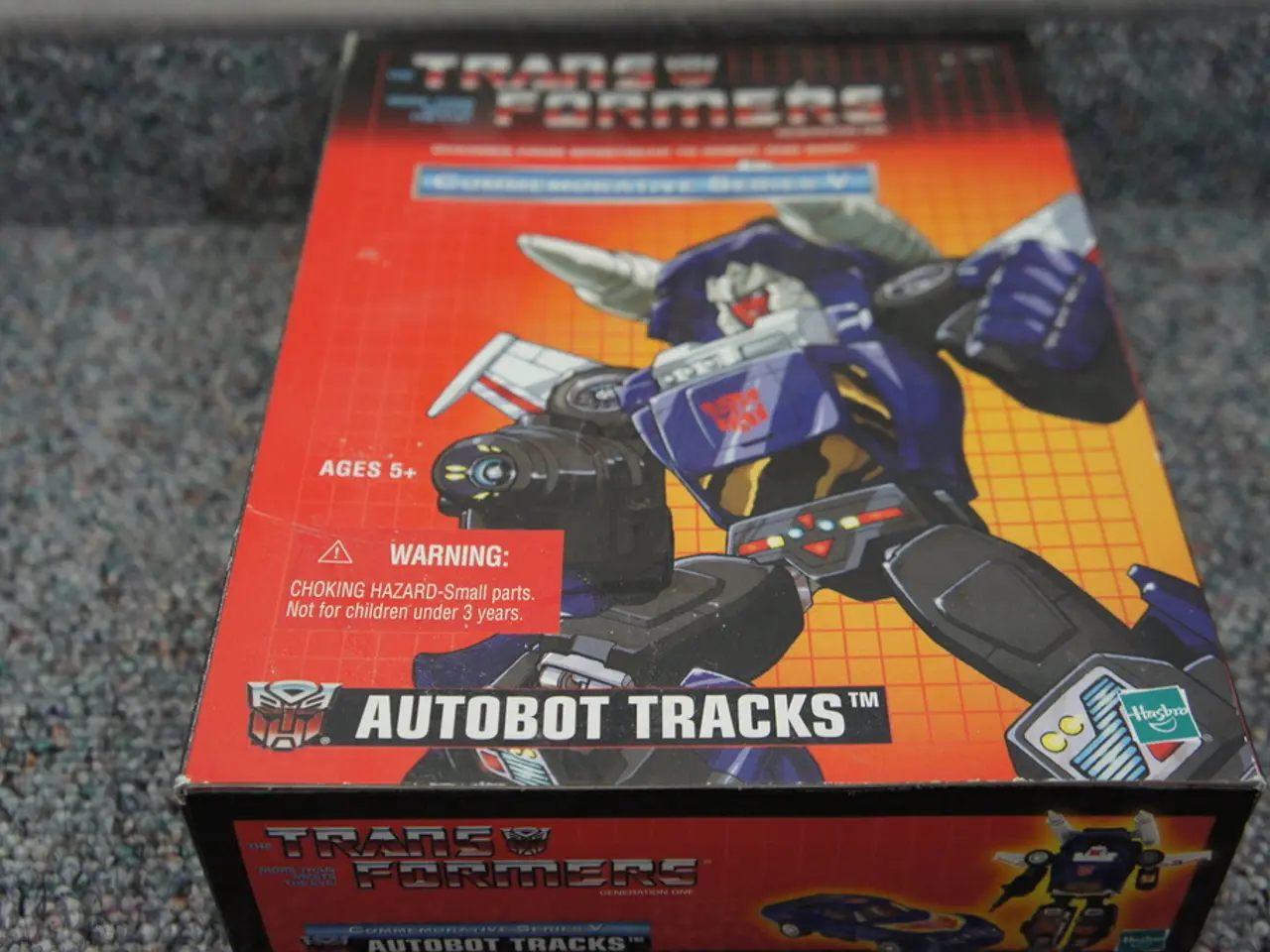2022 MetroPCS Access Point Name Settings for 4G and 5G Networks
In today's digital world, a stable and efficient network connection is essential. For MetroPCS (Metro by T-Mobile) users, understanding and configuring the APN (Access Point Name) settings can significantly improve their network experience. Here's a step-by-step guide on how to modify MetroPCS APN settings on Android and iPhone devices.
For Android Devices
- Open the Settings app on your phone.
- Tap Network & internet or Connections (depending on your Android version and device).
- Select Mobile Network.
- Tap Advanced or Access Point Names (APN).
- If there is an existing MetroPCS APN, tap to edit it, or add a new APN by tapping Add or the plus (+) icon.
- Enter MetroPCS APN settings:
- Name: MetroPCS
- APN: fast.metropcs.com
- MMSC: http://metropcs.mmsmvno.com/mms/wapenc
- MMS Proxy: metropcs.mmsmvno.com
- MMS Port: 80
- MCC: 310
- MNC: 260
- APN Type: default,mms,supl
- Save the APN, select it as active, then restart your phone.
For iPhone Devices
- Go to Settings.
- Tap Cellular or Mobile Data.
- Tap Cellular Data Network or Mobile Data Network.
- Under the Cellular Data section, enter the MetroPCS APN details:
- APN: fast.metropcs.com
- Under the MMS section, enter:
- MMSC: http://metropcs.mmsmvno.com/mms/wapenc
- MMS Proxy: metropcs.mmsmvno.com
- MMS Max Message Size: 1048576
- Go back and restart your iPhone to apply changes.
It's important to note that if you encounter issues such as PDP authentication failure (a common problem when the APN is wrong or outdated), you can fix it by resetting network settings. For iPhone, this can be done by going to Settings > General > Transfer or Reset iPhone > Reset > Reset Network Settings, then restarting the device. For Android, the location may vary, but generally, it is Settings > System > Reset options > Reset Wi-Fi, mobile & Bluetooth.
If you experience connectivity issues, it might be due to an incorrectly activated or expired eSIM. Ensure your eSIM is correctly activated and not expired.
Following these steps ensures your device connects properly to Metro by T-Mobile’s network for both data and MMS services. If problems persist, contacting MetroPCS customer support or visiting a store is advised for assistance and verification of your plan and settings.
Technology plays a crucial role in configuring APN settings for better network experiences, especially with data-and-cloud-computing providers like MetroPCS (Metro by T-Mobile). Adjusting the APN settings on Android and iPhone devices, as detailed in this guide, allows users to optimize their network connections and enjoy improved services.